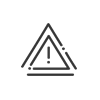Anomalies/Alerts
The Kelio control programmes allow you to save a set of constraints under your own description that enable you to check the working time of a specific type of employee. The screen for creating, modifying or deleting control programmes is available from the Setup > Anomalies/Alerts > Control programmes menu. Please note that there are two types of programme: model and specific. The first control programme created will be the general programme and all subsequent programmes will be specific programmes. When creating a specific programme, all constraints configured in the general programme will be copied, but with the possibility of de-activating them.
There are different types of constraint, which are available according to your commercial options and which may be developed and displayed when a constraint is created:
For general and Staff administration controls, you can choose between Anomaly and Alert.
|
Control programmes are created in 2 stages: 1.First of all, you must create the template control programme, 2.Then, you may create as many specific control programmes as you want.
When you reach the programme setup window from the Setup > Anomalies/Alerts > Control programmes > Template control programme menu, the Template control programme is opened by default but is not yet configured. Set up the template programme 1.Change the Description for this programme if you want to. Control configuration 2.Click on 3.For general controls (= employee file controls), select Anomaly or Alert in Control type. For Time & Attendance management controls, the type is imposed. 4.Select the degree of severity of the anomaly to be generated. You can choose between 4 different degrees of severity each identified by a colour, namely green (for information), orange (may be corrected) and red (must be corrected). The HR anomalies are represented in blue. 5.Enter the specific information for the constraint to be created: account to be checked, maximum number of hours, availability windows, leave, etc. This data can vary from one constraint to another, but its configuration is intuitive. 6.For controls on Absence, choose whether the constraint will apply to the absence file period (in which case the system will check that each file meets the constraint for the selected types) or indicate the period in which the control repeats every year (in which case the system will check that the sum of the files with the selected types meets the constraint between the dates entered). 7.Select the time at which to Warn you. Display on the screens with day-by-day details 8.This is the screen for attendance, planning, etc. You can set the display to only the current date, every N days, every N weeks or every N months. This concept is available for alerts about dates. Descriptions 9.Enter a Custom title if necessary. This is a non-mandatory field.
Check during absence requests 10.Define whether the constraint will be inhibiting or not in the absence request module. Check during planning 11.Define whether the constraint will be blocking or not in the Planning module. Control implementation 12.Enter the application dates for the control you want to create. The control shall exclusively be performed between the start and end dates entered. 13.Add a Control Explanation if required. 14.Click on the Confirm button. The new control will be added to the list.
Once the entry is complete, you will go back to the Template category setup screen. The constraints that are created are displayed in the table, beside the type of constraint concerned. You may then add another constraint by clicking on 15.When all the desired constraints have been set up in the Template category, click on Save to save the configuration of the template control programme. Set up the particular programme 16.From the Setup > Anomalies/Alerts > Control programmes > Specific control programmes menu, click on 17.Enter a Description. 18.Click on 19.Then proceed in the same way as for the Template programme. By default, this control programme includes the constraints configured in the Template control programme. However, you may exclude or re-enable them for the specific programme using the Active control check box. Depending on the controls set up, the system will generate anomalies such as Attendance time exceeded, Working range too long, etc.
|
 Modifying control programmes
Modifying control programmes
To modify a control programme, you must: 1.Click on the programme to be modified in the list in the lower part of the screen. 2.Add 3.Click on Confirm then on Save.
|
 Deleting control programmes
Deleting control programmes
To delete a control programme, you must: 1.Click on the programme to be deleted in the list in the lower part of the screen. 2.Click on To delete a constraint from a control programme, you must: 3.Select the programme constraint. 4.Click on
|
 Running an HR process
Running an HR process
For all HR and Common anomalies, a manager will be able to directly trigger an HR process after being alerted on a key date such as: •an employment contract start date, •a medical check-up to be renewed, •a return after a long break,... To set up controls, you must activate the Run a HR process check box. Select the processes (All or Some) that could acknowledge the anomaly, Confirm. From the Supervise menu in the employee administration, by selecting the anomaly in question, it is possible to click on Run a process. |
 Inhibiting absence requests
Inhibiting absence requests
For the following constraints, it is possible to apply the controls that will have an impact on the Absence requests module of the Collaborative workspace Kelio (optional): •Exceeding the time interval to put in a request for absences •Minimum number of days to request for an absence •Maximum number of consecutive absence days •start/end of absence day (in order to monitor for example whether your employees start their leave on a working day and end it on a rest day for an entire week’s absence) •Attendance time totals •Totals of absences, bonuses, overtime, special hours •Balances •waiving of split vacation days When setting up these constraints, additional options are offered in order to set up the control of absence requests, if necessary: To set up controls, you must activate the Check during absence requests check box. The control will apply to the absence types selected in the pop-down menu. It may be: •Inhibiting: the control will prohibit the creation of the request and will ask the requester to modify it, •Non-inhibiting: in this case, the failure to respect the control will be merely indicated to the requester. The request may be created or modified depending on the requester’s goodwill. The validator will be informed about the failure to respect the constraint and may select to accept or reject the request. |
 Blocking remote working requests
Blocking remote working requests
For the following constraints, it is possible to apply the controls that will have an impact on the Remote working requests module of the Collaborative workspace Kelio (optional): •Deadline for requesting remote working has passed •Authorised remote working days •Bonus totals •Balances When setting up these constraints, additional options are offered in order to set up the control of remote working requests, if necessary: To set up controls, you must activate the Check during remote working requests check box. The control will apply to the remote working types selected in the pop-down menu. It may be: •Inhibiting: the control will prohibit the creation of the request and will ask the requester to modify it, •Non-inhibiting: in this case, the failure to respect the control will be merely indicated to the requester. The request may be created or modified depending on the requester’s goodwill. The validator will be informed about the failure to respect the constraint and may select to accept or reject the request. |
 Blocking of planning
Blocking of planning
When configuring certain constraints, additional options may be offered to help you set up control for the Planning module (optional), if necessary. To set up controls, you must activate the Check during planning check box. The control will apply to employees to whom this control programme will be assigned. Block the planning if the constraint is not adhered to •is ticked: the control will block action in the planning module •is not ticked: in this case, non-compliance with the control will be simply notified to the planner but the action may be conducted. |
 Assignment of the control programme to employees
Assignment of the control programme to employees
For an employee managed via Time & Attendance management, the assignment is done from time contract or by exception from the employee file. For an employee managed via Staff administration (without Time & Attendance management), the assignment is done from the employee file. |
You have the option to change the importance of each type of anomaly known by the system. The severity of anomalies is defined from the Setup > Anomalies/Alerts > Severity of anomalies menu: To modify the importance of each anomaly, double-click on it or use the
Confirm the choice for each anomaly
|
See also:
Add an individual control for an employee managed via Time & Activities
Add an individual control for an employee managed via Staff administration
Consult the anomalies of an employee managed via Time & Activities
Consult the anomalies of an employee managed via Staff administration