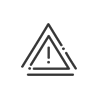Dates wizard
The date wizard featured in Kelio will save you precious time when managing dates. It will facilitate the task of managing employee arrivals and departures.
We know that when creating a new employee, for example, various dates need to be entered, such as the date of the time contract, section, job title, category of personnel , etc.
If this arrival date happens to be postponed, it is no longer the case that the various associated dates need to be modified manually. As soon as this modification is saved, the wizard appears and prompts you to replicate the postponed date across all the other dates listed. The wizard detects which dates are affected and prompts you to apply the suggested correction directly, or to customise it or reject it.
Likewise, whether for closing a contract or simply for a change of section, the wizard will simplify the whole process and allow you to maintain consistency across all your dates.
You are able to choose which dates are included. This set-up is carried out in User rights > Profiles. The wizard is available for Manager - Employee Self-Service and Administrator - Time and activities in the Administrate tab. Once the Check date consistency in the employee file option has been enabled, the Configuration of wizard can be accessed via the Set up button. Disable history check is used to define how far back the wizard will search to flag any inconsistencies.
The left-hand frame contains all the available elements used for the consistency check. These include all logged assignments, i.e. any concept that has a start date and for which a change history is logged. The same is true for all free and predefined fields for which you have enabled the Log content option. Drag them to the right if you want the wizard to flag them automatically. The right-hand frame contains all the checked elements. Those shown in grey are compulsory checks and cannot be dragged to the left-hand frame. The purpose of this is to ensure that the check can operate correctly. The concept of Priority has been introduced in order to define which date the wizard will use as a basis if several concepts need to be changed at the same time. To define the priorities, you should check the boxes in the required order. A figure will be given to indicate your selection. The concepts that can be prioritised are the Time contract, Employment contract and Section. Only these master elements will launch the wizard. The examples shown below will give you a better understanding of how this operates. |
Example 1 I created an employee with an arrival date of 01/02/2023. As I duplicated an existing employee, all the concepts start on 01/02/2023. These are easy to find using the Summary screen. The new employee is in fact available earlier and I would like to bring forward his date of arrival to 16/01/2023. Without the wizard, I need to go back into each screen and enter the new date for the section, time contract, work cycle, public holidays calendar, etc. This is time-consuming and there is a chance that I will miss a field as I am not able to access all the information from the summary screen. Using the wizard, I only need to change one of the dates identified as a checked element. In my case, this would be the section. As soon as I click Save, the wizard pops up and prompts me to change the date of the time contract, attendance management and reader group (a key element for employees who clock using a terminal).
By default, since the Apply box is checked, I simply need to click the Apply button to see all my dates change. If I uncheck Apply, then Modify is enabled and I could enter another date for this element and Confirm it. If I leave the box unchecked, the date of this element will not be changed.
Example 2 Same circumstances as Example 1 – the employee is arriving earlier than first anticipated. But I have modified the set-up. •If the employee does not yet have a job title, the wizard prompts me to enter this using Modify. •If the employee does already have a job title, the wizard prompts me to change the start date simply by clicking Apply. •If the employee already has a job title and I want to change that job title, I uncheck Apply and click Modify. By default, the system proposes the new date and the last known job title in the dropdown menu.
Example 3 One of my employees is changing section and time contract. I am in the Summary screen and I put an end date for his current section of 31/03/2023. In doing so, I change the date of the time contract to 03/04/2023. As soon as I save this entry, the wizard prompts me to delete the Time contract assignment from 03/04/2023 and to modify it to 31/03/2023. This is as a result of the priorities configured in the set-up.
Example 4 One of my employees is changing job title and time contract, but is not changing section. I enter the new start date for the job title. The wizard is not triggered as the job title is not one of the master concepts. First I change the date of the time contract. The assistant is triggered and offers me all the dates linked to the time contract that I added as a checked element in the set-up. But it does not include the job title as the employee still has a current job title. As far as the system is concerned, there is no date missing and therefore no inconsistency.
|
When the dates wizard is enabled, the following dates can be used to check date consistency: •the default activity date, •the date of the end-of-period calendar by exception, •the public holiday calendar date, •the date of the time off in lieu calendar by exception, •the personnel category date, •the professional classification date, •the date of the accounts authorised by exception, •the date of the calculation configuration by exception, •the date of the time contract, •the employment contract date, •the date of the remote working cycle by exception, •the date of the work cycle by exception, •the date of the work duration by exception, •the date of arrival in the organisation, •the date of the job title, •the date of the functions authorised by exception, •the attendance management date, •the reader group date, •the date of the periodic overtime by exception, •the registration date, •the date of the control programmes by exception, •the automatic generation rule of activity date, •the section dates, •the hourly rate date, •the business vehicle date.
|
|
The wizard is not triggered automatically when the date of a master concept is changed. There needs to be an inconsistency, in other words an empty time slot between the master concept and the checked element. However, the wizard will also be triggered if you delete dates when an inconsistency between the checked elements has been flagged. |