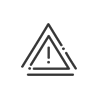Calendars
The end-of-period calendar allows you to define the payroll closing dates. In most cases, these dates are on the last day of the month but there are other possibilities. These dates will then allow you to generate reports for a given period with a summary of the totals. After each end of period date, overtime, special hours or bonuses accounts are reset for the next period.
 Display
Display
The first column (by default the current month) in each calendar contains icons:
The calendar filter allows you to choose the first month to be displayed and to display week numbers and school holidays. The Legend helps you to understand the configuration applied.
|
 Setting up the calendar
Setting up the calendar
To create a new end-of-period calendar, you must open the list of calendars from the Time & Activities > Set up > Calendars > Period ends menu. There are three methods of creating an end-of-period calendar: A.From an empty calendar 1.Click on 2.Enter the calendar Description. 3.End. 4.Manually, you just have to double-click on the date that you want to add or remove from the list of ends of period. In this case, the dates must be updated at regular intervals. 5.You must state here if the date is an end-of-period date or not and whether it also corresponds to a Reset the limit of overtime hours balance and/or Reset balance date. If you activate the Result locking at the end of the period check box, no recalculation will be performed before this date if a creation or a modification is performed in the system. 6.A Comment field allows you to add information when needed. 7.Validate. B.From the wizard 1.Enter the calendar Description. 2.Choose the closing frequency for the ends of period, given that, if the dates are not regular, the calendar will not be updated automatically and the dates shall be completed manually. 3.The following windows may be different according to the option selected previously. They allow you to set up the automatic update of the calendar (day, closing date, etc). 4.The Flexileave function allows employees to be absent when they wish to and without preliminary declaration if their balance is positive enough. In this case, the system creates the Flexileave absence. In the end of period calendar, you can fill in the maximum number of Flexileave absence days the employee is authorised to take over a period.
5.Specify when the payroll period results must be locked against any modification. 6.End. C. From an existing calendar (duplicate) 1.Click on 2.A new calendar with the Copy of ... description is created. 3.Make the necessary changes by clicking on the 4.Validate.
|
 Locking dates
Locking dates
There are several types of result locking. Locking modifications With the required rights, you may configure a Modification locking date. For certain users (managers, team managers, etc.) this is used to make any modification impossible from a certain point, which may be the day of the end of the period, N days before or after this day or a locking on a date. In this way, a payroll manager can manage a time delay to develop the payroll without being "disturbed" by any changes. If the dates are locked manually (defined in Calendar configuration), you must double-click on a day in the end-of-period calendar and check Modification locking. If the dates are locked automatically, you do not need to do anything else. The locked days then appear in pink. Result locking To avoid contradiction between a new rule and the past totals, you can define a Locking date for calculation of results. No recalculations will be carried out before this date. The date must be in the past and will be displayed in grey in the end-of-period calendar. Simply click on a date in the past and activate the Result locking check box. Locking the results calculation linked to the clearing task The data Locking date for calculation of results linked to the clearing task corresponds to the date from which the system can find out Time & Attendance Management data. This means either the date before which the data was cleared (configurable by a Kelio technician in the Installation module) or because the system was installed on this date. The Locking date of results linked to the clearing task corresponds to the clearing date +60 days.
|
You may create different school holiday calendars which may be displayed in the public holiday calendar, the absence/schedule calendar, the employee file and the planning.
 Creating a school holiday calendar
Creating a school holiday calendar
To create a new school holiday calendar, you must open the list of calendars from the Time & Activities > Set up > Calendars > School holidays menu. There are three methods of creating a school holiday calendar: A.File import 1.Click on 2.The description and the holiday periods are displayed directly. 3.Select a colour from the palette that you want to associate with this element. Make a choice between standard an customized colours, which will be saved once setup. Validate your choice. 4.Save. B.From an empty calendar 1.Click on 2.Enter a Description. 3.Select a colour from the palette that you want to associate with this element. Make a choice between standard an customized colours, which will be saved once setup. Validate your choice. 4.Add a holiday period by clicking on 5.Click on 6.Save. C.From an existing calendar (duplicate) 1.Click on 2.A new calendar with the Copy of ... description is created. 3.Add the necessary adjustments. 4.Save. |
 Assign a school holiday calendar
Assign a school holiday calendar
You can display one or more school holidays calendars in the system calendars. You must assign these calendars in a public holiday calendar, so that the administrator can choose the ones concerning their populations. |
In this calendar you will find three types of day to be set up:
•Fixed public holidays (1st January, Christmas Day, etc.) which must be entered when the system is installed are then carried over from each year to the next by Kelio,
•Floating public holidays (Easter Monday, Whit Monday, etc.) which must be entered every year,
•Extended weekends must also be completed every year.
 Managing the public holidays
Managing the public holidays
The first column (by default the current month) in each calendar contains icons:
The Calendar filter allows you to choose the first month to be displayed and to display week numbers |
A TOIL period allows you to set up periods throughout the year during which employees will work additional hours. These hours will be stored in a toil hours balance and can be used subsequently in case of absence, for example for an extra day off. TOIL is available only if the Time off in lieu check box is activated in your software's Configuration module.
 Creating a TOIL calendar
Creating a TOIL calendar
1.Go to the Time & Activities > Set up > Calendars > Time off in lieu menu. 2.Click on 3.Enter the Description, the Abbreviation and, if necessary, a Detailed description. 4.Save. |
 Adding a TOIL period to the calendar
Adding a TOIL period to the calendar
1.Select the TOIL calendar from the list. 2.Add a new period by clicking on 3.In the right-hand side of the screen, enter the TOIL period title. 4.Select the Period concerned (dates between which the employees may work longer hours). It must include the TOIL days. 5.Click on 6.Specify how much time must be made up in total (in hours). 7.Indicate the minimum and maximum duration that employees can update each day in the TOIL hours balance. 8.Specify a limit per week if necessary (by default 2 hours). 9.You may use the Calculation wizard. a.Select Work cycles to determine the hourly basis which will be used to calculate the days to be made up. b.Choose the Public holiday calendar to remove the number of public holidays occurring during the TOIL period from the calculation. c.Specify the Number of days of absence in the TOIL period to remove them from the calculation. d.Calculate. e.The wizard automatically displays the time to be made up from the number of days worked during the defined TOIL period with a minimum and maximum duration per day. f.Validate. The automatic calculation values will be recovered after you click on Save. To use TOIL periods, TOIL windows must be added to the daily schedules.
|
See also:
End-of-period calendar assignment