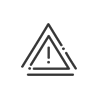Superise
When you manage a system with a large number of employees, it is important to be able to easily manage the employees who forget to clock or to indicate their attendance. Anomalies/Alerts can be managed by clicking on Time & Activities > Administrate > Supervise > Anomalies/Alerts. In these screens, you may select: 1.The population, or the person concerned. 2.The required Display period by clicking on Modify. 3.The anomalies to be processed, All or Some by clicking on 4.The Customised filter applied. a.Click on b.Apply.
Once you have made all your selections you can view all the requested anomalies about the population and period selected. All other anomalies related to monitoring work duration are shown here with the severity that has been allocated to them when configuring the control programmes.
For each anomaly, the following is available for information: •The severity •The anomaly date •Its status (to be processed, acknowledged, logged) •The detailed type of anomaly •Any comments •Information about how the alert is sent You may add a column selecting new data to be displayed by right-clicking in the column header. To return to the default display, you must Return to the default desktop.
When you are in this list, you may carry out several operations on these anomalies:
|
Acknowledging the anomaly, which consists in validating the anomaly to remove it from the list, without correcting it. You may find them again by activating the Acknowledged anomalies check box in the anomaly monitoring selection tab. This operation is possible by selecting the anomaly in the list, then clicking on the Acknowledge button at the bottom of the list or by right-clicking on the anomaly. Hold down the Ctrl key to select all the required anomalies and acknowledge them in a single action.
|
 Correct
Correct
This operation is possible by selecting the anomaly in the list, then clicking on the Correct button at the bottom of the list or by right-clicking on the anomaly. The screen which opens contains: oInformation on the anomaly: date, type of anomaly, oInformation on the employee: surname and first name, section, identification number and weekly schedule, oThis day's results: clockings, schedules, absences/business leave, activities and add/deduct operations. The correction principle is to assign a type of correction to a type of anomaly, for example a clocking modification/creation for a clocking anomaly within a core window. To assign a type of correction to a type of anomaly, you must: 1.Select an anomaly of the desired type in the list and open the correction window. 2.Check the Default correction for this type of anomaly/alert box in the required tab. Once this box is checked, when you select Correct, you will directly display the type of correction assigned to the anomaly (screen for creating absence files, screen of schedules by exception, etc.). |
 Alert
Alert
When you need additional information to correct or acknowledge certain anomalies, you can warn the employee or their manager. 1.Click on Alert. 2.Select who the alert will be sent to: the employee, his/her supervisor, his/her clocking and absence validator (optional). 3.Chose the Alert mode: •Email. A recipient email address must be entered in the Professional data tab of the employee file. •SMS. A mobile phone number must be entered in the Professional data tab of the employee file.
4.Enter a Message. 5.Click on Alert to send the message. 6.An indicator in the Alert sent column informs you for this anomaly that an Alert has already been sent.
|
 Log
Log
You may log the correction made. To do so, enter a comment in the Comment for logging field. As soon as there is a character in this field, the Log button is active. This comment then appears in the table. If you deleted the comment for logging, the system deletes the anomaly's logging. A logged anomaly may be deleted. |
Another option for managing employees consists in monitoring absent/present employees. This function allows you to know, at any time and date, the employees who are present and/or those who are absent from the company. You can access it by clicking on Time & Activities > Administrate > Supervise > Absent/present employees. 1.Select the population or the person concerned by the monitoring. 2.Specify the date and time you wish to monitor and the type of monitoring desire in the following lists: •The list of people present (including remote workers) •The list of absent employees •The list of approved absent employees •The list of non-approved absent employee •A summary of the present and absent employees, no matter if the absence is approved or not (All) 3.Apply Once you have made all your selections, you will find the surnames and first names of all selected employees as well as their status at the requested time. In the event of an approved absence, the absence type appears on the screen. The Returning column displays the end of the working period/the date when the employee will return to work. You may check Automatic refresh every ... minutes or use the Update button. You may add a column selecting new data to be displayed by right-clicking in the column header. To return to the default display, you must Return to the default desktop.
|
Kelio Software has developed a new solution to meet the latest requirements for fire evacuations and security. We can supply dedicated badge readers outside your site to help you count people in and out of buildings. During a fire or fire drill, the various people on site can use badge readers located at the assembly points to confirm they have left the building or area being evacuated. From a touchscreen device, the manager consults the list of people to count and can monitor their clocking in real time. If anyone is not carrying their badge they can be marked as having been evacuated directly from the application. A counter automatically counts down the number of people still unaccounted for. •During a fire drill the system gives you access to a range of information, including: •- Performance records •- The number of people counted and not yet accounted for •- Headcount duration A timer can also be started from within the software to show the total time required for the headcount. The fire drill is noted and ended once everyone has signed in or by a voluntary action on the part of the safety manager. |