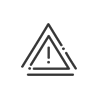Professional data
Professional data is available from the Time & Activities > Administrate > Configure > Professional data menu.
|
Before you enter any data, make sure that you have selected the right employee from the list of employees in the bottom of the screen. If you cannot find the person you want, check their enrolment periods! |
The Time & Activities > Administrate > Configure > Professional data > Coordinates menu is used to specify the contact information of the person within the organisation. Enter or edit the data in the fields, click on Save. •Business phone numbers •Business Internet |
In the Time & Activities > Administrate > Configure > Professional data > Organisation chart menu, you may define the employee's organisation chart data (identification number, section, date of arrival in the organisation). Organisation chart 1.Enter the Date of arrival at organisation. Indicate the Seniority date, where applicable. 2.Enter the Identification number.
a.Click on b.Indicate the start and end dates of the section change. c.Select the new section in the dropdown list. d.Click on e.Save. Using this procedure, it is possible to have a history of all section changes for each employee. The employee's current section is displayed as a tree. The names of the line mangers at each level are indicated in a tooltip at the level concerned.
Hierarchy 4.If the manager displayed in the table is not the default one, click on 5.If the person is a section or employee Manager, check the box in the Hierarchy section and select the section(s) or employee(s) using the Customisable fields 6.If necessary, fill in the Customisable fields. Documents 7.Add documents (optional). 8.Save. |
In the Time & Activities > Administrate > Configure > Professional data > Work-related tools and equipment tab, you can provide information on the equipment provided to employees such as vehicles, security hardware, IT, etc. Work-related tools and equipment 1.Click on 2.Fill in the start and end Dates. 3.Select the Category and Type via the 4.Description, Identifier and Comment are free entry fields to help you better sort the elements. They can be hidden. 5.Click on Business vehicles 6.Also enter the employee's company car data. Select the different elements via the dropdown menus You will be sent alerts for the End of rental date and the Next MOT test. The assignment date can be used to check date consistency for a given employee. Add a comment, a document, and optionally complete the Customisable fields. Remember to Save the data entered. |
In this tab, you can fill in the medical appointment dates and times and their results. Medical appointments 1.Click on 2.Enter the Date and Time of the appointment. 3.Select the different elements via the dropdown menus
4.Specify the Result when communicated to you. The contents of the dropdown menu are to be set up through system fields. 5.If necessary, add a document. Medical centre 6.Select the employee’s Default medical centre. 7.Save.
|
Various items of information that you configured earlier for this screen may be grouped together here via free and predefined fields. To add free information, double-click on the Value field and enter the value. For the predefined fields, simply make a selection from the dropdown menu. Add a Comment if necessary. |
See also: