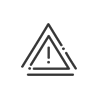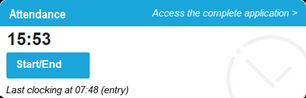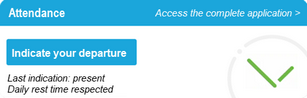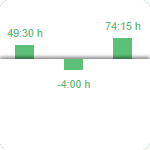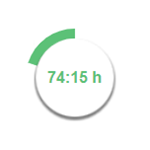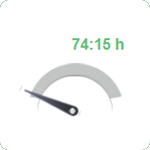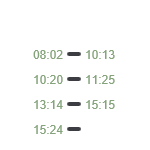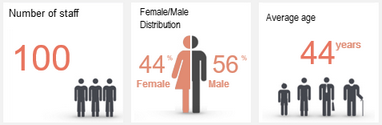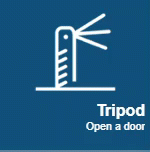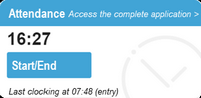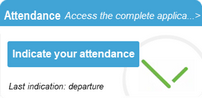List of the different tile types
You can view the identities of the people who are absent on the day and the duration of their absence (the types can be hidden by activating the Customise the display for absence/business leave types right in the profiles in question). This list is updated in real-time and the employees are sorted by alphabetical order.
|
If there is a technical problem on your software, a tile will appear, notifying you of the required action. It can only be seen by Kelio system administrators with the required right. |
This tile shows employees who are celebrating their birthday or their work anniversary within the organisation (see seniority). The employee in question will see a rain of virtual confetti pouring down the screen when they log in. Other employees will see the list of people concerned in the tile. Since this function is linked to a population, you can choose the relevant targets. You may choose to display: •Photo •Section •Age |
The attendance indication redirects the user to the virtual clocking terminal. Depending on the user's rights, they can: •Clock in/out, •Clock an absence/business leave, •Clock O.T.A., •Clock a break on site, •Clock a balance interruption, •Consult his/her balance, •clock an activity or •Indicate their attendance at the organisation in real-time or a posteriori, by day or half-day, •Indicate his/her departure, •Indicate compliance with the daily rest period legally fixed at 11 hours, but configurable, •Consult the annual total of a previously defined account (for example, the number of days worked for managers).
Attendance in 1 clickIf the option Clock in / indicate attendance directly in the portal is activated, the user can click in / indicate attendance directly on the screen. Displayed information •Time •Possible error messages (display for 10s) •The last clocking performed and the direction (in/out) or •the last indication (attendance or departure if activated). The button automatically adapts between Indicate Morning and Indicate Afternoon according to the half-day change time configured in theschedule. •respect for rest if activated (the question is only asked once a day)
|
Direct access to the Kelio support website. |
These tiles display the official date and time of the Kelio server. |
Personnel indicators
Organisation indicatorsThere are several tiles you can use to view the latest information on your organisation or service. •Number of staff •Female/male distribution •Average age
|
It is now possible to add a link to theKelio portal that will allow users to gain access to any external authorised websites. |
From this tile, you will find all the information relating to your daily tasks concerning: •Anomalies/Alerts •Attendance declaration •Absence request •Remote working request •Medical appointments •Tasks to process • All the notifications are sorted in real-time in chronological order of appearance. A click on the notification takes you to the respective application.
The notification of a pending absence request/attendance declaration disappears as soon as it is validated/denied or transferred to another validator. Time management notifications can be deleted by clicking on the
|
This tile allows you to be notified of an update performed on your Kelio system and discover the new features and changes in this new version. The themes displayed vary depending on the version in question and the user’s rights. A click on the tile gives you direct access to the New features page available in the online help. After consulting them, they can be deleted by clicking on |
This tile shows employees with a future arrival date, registration or Time contract. The other employees are then notified of the arrival of their future colleagues. Since this function is linked to a population, you can choose the relevant targets. You may choose to display: •Photo •Section •Job title •Arrival date
|
The Door opening feature can be launched via a tile on a computer or touchscreen device, or via the navigation menu.
Following elements can be configured:
You can use this as a simple means of unlocking an access point from your PC, or to allow you to use your phone as a remote control. To do this, you will need to check the box marked User logged into application for the persons concerned. We recommend activating the Confirm door opening option to prevent an opening from being triggered by mistake.
|
The attendance indication redirects the user to the mobile virtual clocking terminal. Depending on the user's rights, they can: •start/end the day or •indicate attendance •start/end the activity
Attendance in 1 clickIf the option Clock in / indicate attendance directly in the portal is activated, the user can click in / indicate attendance directly on the screen. Displayed information •Time •Possible error messages (display for 10s) •The last clocking performed and the direction (in/out) or •the last indication (attendance or departure if activated). The button automatically adapts between Indicate morning and Indicate afternoon according to the half-day change time configured in the schedule. •respect for rest if activated (the question is only asked once a day)
|
Depending on your role (employee, manager, administrator), these tiles will take you directly to the relevant application. |
Customise your portal with your colours by adding images such as your logo, or send a temporary notice to your collaborators using a text tile.
|
See also: