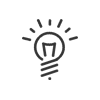Manager - Employee Self-Service
With this profile, a manager can view and/or edit the following information about the user employees he manages:
•Manage grouped attendances
•View the various accounts, balances and estimated totals individually or collectively.
•View and add to the employee files
•View their employees’ absences and remote working patterns, with the ability to allocate absences to them
•Monitor anomalies regarding employee data, their attendances, absences and results
•With the Planning or Planning PRO option: view the team’s schedule
Most features are accessed from the navigation menu > Manager workspace.
Common |
|
|---|---|
Common |
|
Modify the data in the locking periods |
|
Check the consistency of dates in the employee file |
Use the Dates wizard. Select the elements checked via Set up |
View the rest schedules in the absence calendars |
Manager workspace > Group administration > Absence calendar |
Hide the attendance modification indicator |
Manager workspace > Attendance Hide the indicators for the attendances modified from the Administration module Only relates to the employees with "Automatic clockings" or automatic attendance time generation as attendance management |
Hide the automatic attendance indicator |
|
Hide the automatic attendances |
|
Only view the employees for whom I am the main validator (absences, attendance declarations, remote working) |
Hides employees for who I am a parallel or superior validator |
Hide the ID numbers of other employees |
Hides the ID numbers on all screens to which the manager has access. This right takes priority over those of the employee. |
Employees |
Manager workspace > Employee files |
Access employee file |
Select the contents of the employee file that the manager will be authorised to access by selecting the User - Employee file profile from the dropdown menu or via |
Create employees |
Create |
Delete employees |
Delete |
Be informed by email when employee files in my population are modified |
|
Warn the other administrators by email of my changes to their population's employee files |
|
Warn the employees by email of my changes to their file |
|
Medical appointments |
|
Be informed via the portal of their population's next medical appointments |
Enable medical appointments in the Notification type tile |
Be informed by email of the next medical appointments of their population |
Select the number of days before the appointment via Set up |
Receive a reminder email |
Select the number of days before the appointment via Set up |
|
Once you enable these rights, the employee will also be able to access them from a touchscreen device. You cannot set them up from the Manager - Mobile Self-Service profile. |
Anomalies/Alerts |
|
|---|---|
Anomalies/Alerts |
Manager workspace > Anomalies/Alerts |
Anomalies/Alerts monitoring |
|
Receipt of anomalies/alerts by email with the details in the content |
Reception of the list of anomalies via the various media |
Receipt of anomalies/alerts by email with the summary in the content |
|
Display anomalies/alerts on the portal |
Select which anomalies to display on the portal via Set up and enable Anomalies/Alerts in the Notification type tile |
Acknowledge anomalies/alerts |
|
Alert anomalies/alerts |
The manager will be able to send an email to the person concerned to indicate that he is waiting for a justification for this anomaly. |
Real-time monitoring of anomalies/alerts by email |
Reception of the list of anomalies via the various media |
Receipt of anomalies/alerts by email with the details in the content |
|
Receipt of anomalies/alerts by email with the summary in the content |
|
Real-time anomalies/alerts monitoring by SMS |
|
|
Once you enable these rights, the employee will also be able to access them from a touchscreen device. You cannot set them up from the Manager - Mobile Self-Service profile. |
Administration |
Manager workspace > Group administration > ... |
|---|---|
General information |
Manager workspace > Group administration > ... |
Attendance |
... > Attendance |
View day balance |
... > Attendance, Detail of totals |
View total balance |
|
Grouped attendance |
... > Attendance > All |
Working periods |
|
View the contracted total |
|
View the actual total |
|
View the paid total |
|
View the normal total |
|
View day balance |
|
View total balance |
|
Absences |
... > Absence calendar. |
Customisation the display for absence/business leave types |
By clicking on Set up, you can choose which types to anonymise, hide or display in colour/abbreviation. The day's absences on the user's portal will also be filtered according to this right. |
Display absent employees in the day's absences tile |
The activation of this right allows you to display the day's absent employees on the user's portal. |
Account initialisation file |
... > Account initialisation |
Manage balance initialisations |
Select the authorised balances via Set up |
Manage the initialisation files of other accounts (Except balances) |
|
Virtual attendance board |
Manager workspace > Virtual attendance board |
View the present employees |
|
View the approved absent employees |
|
View the absence types |
|
View the non-approved absent employees |
|
View the absent employees approved due to a break on site |
|
View the absent employees approved due to a clocked absence |
|
View the absent employees approved due to the schedule |
|
View the absent employees approved due to a paid break |
|
View the email address and business phone |
|
Activities |
Manager workspace > Group administration > Activity declaration |
Assign activities |
Choose between Percentage, Duration, Period mode |
Authorised types for the task(s) |
Select the authorised elements via Set up |
Types authorised for the cost centre(s) |
|
Authorised types for the customer(s) |
|
View work schedules |
... > Activity declaration |
View rest schedules |
|
View absences |
|
View public holidays |
|
View working hours |
|
View registered activity totals |
|
Consult the change logfile |
|
Comments |
|
Check the employees' activity declarations |
|
Modify a checked day |
|
Exclude the activity days corresponding to the default activities from the summary table |
... > Activity declaration > Employee summary |
Monitoring activity declaration control by email |
|
Declare attendance |
... > Activity declaration |
Results |
Manager workspace > Group administration > ... |
Contracted total |
... > Totals |
Actual total |
|
Paid total |
|
Normal total |
|
Absence total |
... > Absence totals |
Estimated absence total |
|
Overtime total |
... > Accounts |
Special hours total |
|
Bonus total |
|
Balance |
... > Balance |
Late arrivals and early departures |
... > Late arrivals |
Hourly basis interval |
... > Annualised hours |
Estimated balances |
... > Balances |
Balances |
|
Result viewing period |
Activates the selection parameters in the calendar |
Daily results |
|
Weekly results |
|
Cyclic results |
|
Periodic results |
|
Date to date results |
|
Account transfer |
Manager workspace > Group administration > ... |
Validate account transfer requests |
... > Account transfer > Validate the requests |
Monitoring account transfer control by email |
|
Receiving notification emails regarding validation of transfer of account to another individual |
|
Account transfer requests by a third party |
Manager workspace > Group administration > ... |
Create account transfer requests for your population |
... > Account transfer > Requests for a third party |
Receiving alert emails concerning transfer request validations for your population |
|
Annualised hours |
Manager workspace > Group administration > ... |
Weekly annualised hours completed |
... > Annualised hours |
Weekly annualised hours contracted |
|
Periodic annualised hours completed |
|
Objective of annualised hours period |
|
Weekly annualised hours balance |
|
Weekly compensation balance |
|
Plan |
Manager workspace > Group administration > ... |
Consult the employees' individual monthly planning |
... > Planning Choose a planning report template |
Consult the employees' individual weekly planning |
|
Consult the employee's planning - Day |
|
Consult the employee's planning - a.m., p.m. |
|
Consult the employee's planning - a.m., p.m., night |
|
Consult the employee's planning - Time |
|
Reports |
Manager workspace > Group administration > Reports |
Print the end-of-period assessment |
Reports are in the form of PDF files that you can then print or keep on an electronic medium. However, these reports can only be viewed if specific software, such as Adobe® Reader®, is installed on your workstation. Some reports can be directly exported to Excel®. |
Print the absence files with totals |
|
Print the activity by employee, section(s), etc. |
|
Print the employees, section(s), etc. by activity |
|
Print the detailed activities by employee, section(s), etc. |
Absence requests by a third party |
|
|---|---|
Absence requests by a third party |
Manager workspace > Absence request > Create a request |
Absence requests for your population |
Create/modify a request for ... |
Receiving request validation emails on your population |
|
Attendance declarations by a third party |
|
|---|---|
Attendance declarations by a third party |
Manager workspace > Attendance declaration > Declare |
Create clocking declarations for your population |
Create/modify a declaration for ... |
Receiving alert emails concerning the validations of your population's attendance declarations |
|
See also: