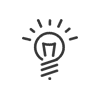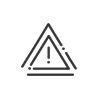Certifications
From the Staff administration > Administrate > Manage > Certifications menu, it is possible to manage the certifications, their renewal and to monitor all the accreditations each user employee requires for their post.
A display filter is available to easily navigate between Display period and Appointment types. Just click on Filter and choose the desired elements. Validate.
Clicking on a column header also allows you to sort the concepts (Configuring a table).
Simplified view: This view allows you to focus only on the status of the last known certification period for each employee. By clicking on the detail of a certification, you will find all the periods linked to it.
Complete view: By default, this view represents a grouping by employee and then by certification. Clicking on the details of an authorisation will only display the information for the selected period.
Actions
To create a certification: 1.Select the population, or the person concerned. 2.To add an appointment, click on Certification 3.Select the Type from the drop-down menu or by clicking on Period 4.Select the Type from the drop-down menu or by clicking on . If a Validity duration has been specified in the type’s configuration, this date is automatically filled in. Otherwise, you can enter it manually. If a Notice period before the expiry date has been specified in the type’s configuration, this date is displayed for information. 5.Indicate whether Training and the Medical check-up have been completed. 6.Check the Certification period to be renewed box. If checked, the need to renew will be indicated in the status 7.If applicable, add supporting documents by clicking on a.Enter a Description by typing in the greyed out field. b.Click on c.Add a Description. d.Validate by 8.Add a Comment if necessary. 9.Confirm. The system tells you that the certification was successfully created. Close the window. The certification then moves to In progress.
|
The monitoring of certifications is done from the Staff administration > Administrate > Manage > Certifications menu. •The Status allows you to see what phase the process is in (see Legend). •The Dates columns clearly state the key dates. •The Training and Medical check-up columns tell you if they have been carried out (if necessary).
•Clicking on
Depending on the Certification status, you can either Renew the certification or Delete it, see Legend).
|
It may be necessary to renew a certification. Statuses (see Legend) and alerts help you to find them easily. 1.Select the person whose certification is close to expiring. 2.Click on 3.Follow the steps to create a certification in order to update the acquisition date. 4.Confirm. 5.Save button. 6.The status changes depending on the dates and options specified (see Legend).
|
You can set up and generate your own mass-mailed reports to issue authorisation certificates. To generate a document linked to a certification period: 1.Select the population, or the person concerned. 2.Switch to Simplified View and select the certification period in question. 3.Click Generate a document. 4.Select the Document template from the drop-down menu or by clicking on 5.Indicate the Format in which the invitation will be issued (PDF or the template format .odt, .doc., .docx). 6.Select how the document will be distributed: a.Mailing to the employee b.Mailing to the line manager(s) c.Storage in the Documents block of the corresponding certification period. 7.Adapt the subject and the Email content. Validate. 8.Validate. 9.Certifications containing a document are easily identified in the follow-up table by the
|
It is also possible to consult the list of certifications of several employees simultaneously for a selected period. To do so, you must: 1.Open the list of employees. 2.Press the Ctrl key on the keyboard and click on the employees to be selected by keeping the Ctrl key pressed or simply check the box in front of each employee. 3.Click on the 4.You will be able to access a general view of the certifications. The filter helps you to navigate more easily. Create a grouped certification5.You can add certifications by clicking on 6.Follow the steps in creating a certification. 7.Validate. Generate a mass-mailed document for certifications8.Switch to Complete view and click Generate a document. 9.Follow the steps involved in generating a mass-mailed document. 10.Validate. |
In progress |
Valid certification |
In progress - To renew |
Valid certification but the expiry warning date has passed. The renewal process must be undertaken. |
In progress - Do not renew |
.Valid certification but the expiry warning date has passed. Certification renewal is not wanted. |
To come |
The acquisition date entered is in the future. |
Expired |
The expiry date has passed. |
Expired - Do not renew |
Expiry date passed but renewal is not wanted. |