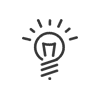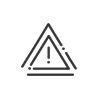Medical appointments
From the Staff administration > Administrate > Manage > Medical appointments menu, it is possible to anticipate medical check-up cycles and be kept up-to-date on the next consultations (date and time of passage).
A display filter is available to easily navigate between Display period and Appointment types. Just click on Filter and choose the desired elements. Validate.
Clicking on a column header also allows you to sort the concepts (Configuring a table).
Actions
To create an individual appointment: 1.Select the population, or the person concerned. 2.To add an appointment, click on Appointment status 3.If the date of the medical appointment is not known while creating it, check Preparation. As soon as the Date and Time of the appointment are known, it is possible to create a Planned medical appointment directly. 4.Select the Type from the drop-down menu or by clicking on 5.Select the Medical centre from the drop-down menu or by clicking on Other information 6.Add additional Information on the appointment (in addition to those set up for the type which will appear automatically) as well as Contacts or a Comment. Invitation 7.If this is a planned appointment, the Invitation tab appears. You have the choice between: a.No invitation b.Mass-mailed invitation: The mass-mailed invitation will be automatically selected if it has been set up in the type and will be directly attached to the email. Otherwise, it can be selected from the drop-down menu. c.Select a file: Click on 8.Add supporting documents as needed. 9.Confirm. 10.Depending on the Status chosen in point 3, the appointment will go into the In preparation or Planned phase.
|
When you know the date and time of the appointment, you must change the appointment’s status to Planned. 1.Select an appointment In preparation (using the filter if you open the list for multiple employees). 2.Click on Schedule. 3.Enter the Date and Time. Click on 4.Validate. 5.The appointment goes into the Planned phase.
|
Invitations can be sent for planned appointments. 1.Select a Planned appointment (using the filter if you open the list for multiple employees). Depending on the configuration of the type, there are two possible scenarios.
A.When the type is set up with default mass-mailed invitations a.Click on Generate the invitation in the bottom right of the screen for display. The invitation will open on the screen and can be sent to the employee manually. b.Click on Send the invitation in the bottom right of the screen and fill in the recipients (professional email address), Validate. The invitation will be directly sent to the employee (and their manager) by email. B.When the type is set up with default mass-mailed invitations or you have chosen No invitation when creating the appointment 1.Click on 2.Select the Invitation tab. a.Check Mass-mailed invitation and select it from the drop-down menu. b.Tick Select a file and click 3.Validate. 4.Open the Invitation tab and click on (or use the buttons at the bottom right of the screen): a.Generate to view the invitation on screen and send it to the employee manually. b.Send the invitation to send the invitation directly to the employee (and their manager) by email. 2.The date on which the invitation was sent appears in the follow-up table. |
After the date and time of the appointment is passed, its status changes to Awaiting result. 1.Select an appointment. 2.Click on Input the result in the bottom right of the screen 3.or click on 4.Fill in the Result using the drop-down menu (from a system field). 5.Add a Comment if necessary. 6.If there are linked certification periods, they are visible here in read-only mode, and cannot be added here. The link is made from certification management.
7.Optionally attach Documents. 8.Validate. 9.The appointment moves to the Finished - To renew, Finished - Renewed or Finished - Do not renew phase (see Legend). |
Appointments with a status of Awaiting result, Finished - To renew, Finished - Renewed or Finished - Do not renew can be renewed. If a frequency was specified when configuring the medical appointment type, the renewal date is automatically indicated. Otherwise the day's date will be displayed. 1.Select an appointment. 2.Click on Renew in the bottom right of the screen 3.or click on 4.Follow the steps to create an appointment. 5.Confirm. 6.An icon helps you to quickly find the appointments to schedule
|
It is also possible to consult the list of appointments of several employees simultaneously for a selected period. To do so, you must: 1.Open the list of employees. 2.Press the Ctrl key on the keyboard and click on the employees to be selected by keeping the Ctrl key pressed or simply check the box in front of each employee. 3.Click on the 4.You will be able to access a general view of medical appointments. The filter helps you to navigate more easily. Create a group appointment5.You can add appointments by clicking on 6.Follow the steps to create an appointment. 7.Validate. Grouped actions8.Depending on the status of the appointments, certain actions are possible by selecting multiple appointments from the list. 9.Add a comment, Schedule, Enter the result, Renew.
|
To delete one or more medical appointments, select them from the list and click on
|
In preparation |
The appointment date is not known. |
Planned |
The date, time and duration of the appointment are known. |
Awaiting result |
The date, time and duration of the appointment are in the past and no result has yet been recorded. |
Finished - To renew |
The date, time and duration of the appointment are in the past and a result has yet been recorded. A renewal is expected. |
Finished - Renewed |
The date, time and duration of the appointment are in the past and a result has yet been recorded. A renewal has been completed or a more recent appointment for the same type has taken place or is already scheduled. |
Finished - Do not renew |
The date, time and duration of the appointment are in the past and a result has yet been recorded. No renewal needed. |
|
A renewal is expected. |
|
A renewal has been completed. |
Additional information
In order to monitor the correct planning of appointments, it is possible to set up:
•Alerts for appointment deadlines
•Portal notifications for employees and their managers
•Emails sent to employees and their managers
You must authorise the following options in the Administrator - Staff administration profile to administrate medical appointments. •Administrate > Manage > Medical appointments to schedule an appointment. •Administrate > Manage > Medical appointments > Enter the results to indicate the doctor's opinion following the appointment. •Set up > Customisable fields > Manage system fields to set up the Medical appointment result field.
You must authorise the following options in the Administrator - Setup profile to set up alerts regarding medical appointments. •Administrator - Setup > Control programmes and anomaly severity
In order for the employee to receive messages and notifications about medical appointments, this must be authorised via the Employee - Employee Self-Service profile. •HR applications > Medical appointments > Be notified via the portal of their next medical appointments •HR applications > Medical appointments > Be notified by email for future medical appointments •HR applications > Medical appointments > Receive a reminder email for their next medical appointment
In order for the manager to receive messages and notifications about medical appointments, this must be authorised via the Manager - Self-Service profile. •HR applications > Medical appointments > Be informed via the portal of their population's next medical appointments •HR applications > Medical appointments > Be notified by email for their population’s future medical appointments •HR applications > Medical appointments > Receive a reminder email
|
See also: