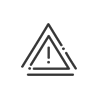Anomalies/Alerts
From the results area (Area 3), you can manage the anomalies detected by the system.
Each action on the planning is checked for compliance with the constraints set up in the system. If these constraints are not respected, one or more anomalies are generated and reported either in the anomalies column or directly in the planning grid. Then it is possible to consult and acknowledge them.
The classes of anomalies
There are four classes of possible anomaly in the Kelioapplication:
anomalies that must be corrected, represented by the icon, |
anomalies generated for information purposes, represented by the icon |
anomalies that may be corrected, represented by the icon |
anomalies generated for HR information purposes, represented by the icon |
To view the details of the anomalies generated, you must click on the icon of the anomaly chosen in the anomalies column. A viewing window appears. It gives the following columns, from left to right:
•A box to be checked to select the anomalies for the actions to be taken
•The Surname/First name of he individual concerned
•The breakdown of anomalies according to type of importance (severity)
•The date the anomalies appeared
•The nature of the anomaly
•A comment from the user who configured the constraint related to this anomaly
•A box informing you whether an alert concerning this anomaly has been sent.
By default, this window contains only the anomalies of the employee in the line selected. To consult the anomalies of other employees, you can display them directly in this window by selecting them from the dropdown menu ![]() in the upper part. Remember to Apply to see them displayed on the screen.
in the upper part. Remember to Apply to see them displayed on the screen.
How is an anomaly resolved?
An anomaly is an invitation to correct the action that has caused it to occur. You then have 4 possibilities:
Do nothing: in this case the anomaly continues but does not prevent you from continuing with planning.
| Acknowledging an anomaly, in other words, ignore it and remove it. |
To acknowledge an anomaly, you must: 1.Click on the icon of the anomaly chosen in the anomalies column or directly in the planning grid. 2.Where applicable select the anomaly(ies) from the list. 3.Right-click and then select Acknowledge.
4.A window appears letting you add an acknowledgement comment. 5.Click on Acknowledge. Click on Yes to confirm. 6.The anomaly has now been removed from the list. |
| Correcting an anomaly via the work day. |
To correct an anomaly, you must: 1.Click on the icon of the anomaly chosen in the anomalies column and right click, then click on Correct. or 2.Right click Consult anomalies directly in the planning grid. 3.A window appears with several tabs that open according to the type of anomaly that you want to correct. You can now make your corrections. If you wish to save a specific correction for a certain type of anomaly, activate the Default correction for this type of anomaly/alert check box. 4.Click on Save, then Close. 5.The anomaly has now been removed from the list. |
When you need additional information to correct or acknowledge certain anomalies, you can warn the employee or their manager. 1.Click on the icon for the selected anomaly in the anomalies column and right click, then click on Alert. or 2.Right click Consult anomalies directly in the planning grid. 3.Click on Alert. 4.Select who the alert will be sent to: the employee, his/her supervisor, his/her clocking and absence validator (optional). 5.Choose the Alert mode: •Email. A recipient email address must be entered in the Professional data tab of the employee file. •SMS. A mobile phone number must be entered in the Professional data tab of the employee file.
6.Enter a Message. 7.Click on Alert to send the message. 8.An indicator in the Alert sent column informs you of the anomaly for which an Alert has already been sent. |
Blocking anomalies
In order to ensure that legislation and agreements are followed, you can configure constraints generating anomalies that may or may not be blocking. If the constraint is not respected, this may also prohibit planning. These constraints are configured in the Setup module.
|
The planner will not be blocked unless his/her action generates a new blocking anomaly or worsens an existing blocking anomaly. |
Example:
A HR that authorises paid leave in advance => the employee’s balance goes into negative. If the anomaly is blocking, the planner could find himself in a jam. Kelio still allows this employee to be planned UNLESS the planner defines additional paid leave that will ‘worsen’ the anomaly.