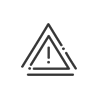Customising the resources area
The columns in the resources area contain various types of information about employees (surname, first name, job title, skills, time contract, etc.). By customising the resources area, you can select other data from the employee file in order to display it. It is possible to create various types of customisation and save them. These customisations can be enabled and disabled as required in order to view the required information.
To access the screen for creating customisations, click on the ![]() icon in the resources area. The menu displays the list of all customisations already created and gives the opportunity to create a new customisation:
icon in the resources area. The menu displays the list of all customisations already created and gives the opportunity to create a new customisation:
•Clicking on one of the customisation areas already created allows you to select and display all information saved in this customisation area.
•Clicking on Customise allows you to open the setup window in order to add, modify or delete a customisation.
 Setting up a customisation in the resources area
Setting up a customisation in the resources area
Click on the 1.Click on 2.Enter a Description. Configuration of the column 3.The Surname First name theme is mandatory and not modifiable! 4.Click on 5.Customise your columns using the 6.Add the Sorting category to display an additional column in which you can indicate sorting criteria manually. This sorting is unique to each user. 7.Check Grouping in order to display the employee list sorted according to this criterion.
You can add results to the grouping in order to monitor daily results according to grouping. 8.Click on a.Click on b.Enter a Customised title for each column created. c.Customise your columns using the d.Repeat the operation as many times as needed to obtain the desired customisation. e.Validate. 9. The order number of the grouping and its colour are displayed on the screen. 10.Validate. Sorting of reports 11.Check Sort direction in order in each column. It will be included in the report.
12.Save and Close the window.
|
 Modifying a customisation
Modifying a customisation
To modify a customisation, you must: 1.Click on the customisation icon 2.Click on Customise. 3.Select the customisation to be modified in the menu. 4.Modify the Description of the customisation. 5.Select the theme containing the required information from the list. 6.Customise your columns using the 7.Check Grouping (see above) in order to display the employee list sorted according to this criterion. 8.If needed, delete one or more pieces of information previously selected by clicking on the delete icon 9.Save and Close the window. |
 Deleting a customisation
Deleting a customisation
To delete a customisation, you must: 1.Click on the customisation icon 2.Select the customisation to be deleted from the list. 3.Click on 4.Save and Close the window. |
See also: