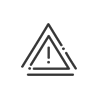Customisation
You may adapt the planning view to meet your individual requirements. To do this, click on ![]() at the very top right of the screen. A two-tab window will open to allow you to select the options desired. This type of customisation is unique to each user.
at the very top right of the screen. A two-tab window will open to allow you to select the options desired. This type of customisation is unique to each user.
|
1.Activate/deactivate the display of tooltips. oThe tooltips on the planning are displayed when you press the space bar. oTimer corresponds to the time it takes for the tooltip to appear when you pass the mouse over it, 1s by default. 2.Choose the planning representation. oPer day means that only one day will be displayed at a time. To change the day, click on the arrows oPer week means that only one week will be shown in the planning grid even if you have selected a longer period. Change the end of the week day if it is not the Sunday. To change the week, click on the arrows 3.Adjust the size of the planning lines. oIf the default display does not fit your requirements, you have the option to change the size of the pixels according to your needs.
oConfigure the font size so as to make your planning more readable. 4.Choose the default options when rolling out a planning template. 5.Select the school holidays that can be displayed. oThe list of school holiday calendars comes from the Time and Activity module. 6.By clicking on a.select the required anomalies one by one b.sort by type of anomaly desired by clicking on the Severity column header ( oSummary: they are represented by small icons to the right of the results area. 7.Specify the time required to enter in hour viewing mode. oWarn and confirm deletion of absences/business leave when planning a schedule: this produces an alert if a day's work is mistakenly planned for a person who is already scheduled as absent. 8.Choose to Display what was completed in the past: A new line will appear allowing you to easily compare clocked and declared attendances to scheduled working periods. 9.Activate the default creation of activities in "period" mode by ticking Plan the activity in period mode in A.M., P.M., Night view. 10.Select the Sections available for loan from employees. |
Thanks to the following options, you can define the individuals for whom the planning validation applies. Validation by employee - validates employees Validation by planning of posts - validates posts AND employees At the Note variances, you will check the differences between preliminary and validated planning. In the list proposed here, choose the concepts that will alert you. An additional option helps you with an absence request that has been converted into an absence/business leave file. |
![]() Manage planning customisations
Manage planning customisations
You have the possibility to customise the display of: •The resource area •The planning grid •The results area •The results by day area •The reports
With the View/delete customisations and reports for all populations rightright, you can centralise the management of planning customisations in order to have the same display for all planners. When sending a customisation When you check the Display customisations for all populations box, you have the option to remove
|
See also: