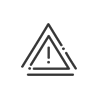Absences/Business leave
It is possible to view, modify, delete or add absences for employees in the Kelio system. To do this, click on Time & Activities > Administrate > Manage > Absences/Business leave, then select the employee you want from the list at the bottom of the screen.
By simply glancing at the absence schedule, you can see when the employee is present at the company and when they are absent, for a full year.
In this screen, it is possible to view absences for a year but also to create, modify or delete an absence. When there is more than one type for a day this is indicated by a small circle with a number: ![]() window.
window.
There are two ways of creating an absence: Graphic mode or File mode. However, only the file mode can be used to modify or delete a file.
You may browse the desired period (month or year) using the arrows ![]() .
.
Access the calendar filter with the ![]() button. You can then choose to display only certain absences, certain business leave, days off, pending requests or locked data. You can use the remote working check box to hide/show remote working elements.
button. You can then choose to display only certain absences, certain business leave, days off, pending requests or locked data. You can use the remote working check box to hide/show remote working elements.
|
Remote working can only be assigned via the planning menu. |
You may then customise the calendar to suit your needs.
In the 1st column which is displayed, two buttons appear beside the name of the month:
![]() Click on this button to display the calendar filter to set up the display of:
Click on this button to display the calendar filter to set up the display of:
•the first month displayed, by determining a fixed month or a relative month.
•the week numbers. Depending on your country, you can define whether the first week of the year will be:
othe first week of 4 days (default mode)
othe first full week,
othe week beginning on 1 January.
•school holidays. The display can be managed by area/province/canton and is specific to each employee. You can manually create your school holiday calendars or import them using an iCalendar file.
![]() The calendar key can be displayed using the Info button.
The calendar key can be displayed using the Info button.
To create a new absence in graphic mode, you must: 1.Select the year when the absence took place or will take place. 2.Switch to creation mode using the Palette button 3.Use the dropdown list to select the absence/business leave type that you wish to assign. The Balance column allows you to consult the value of the balance of the employee's absence type in real-time. 4.Click on the absence start date, drag up to the end date then release the mouse button. 5.Specify whether it is an absence/business leave from date to date (every day between the start date and end date), from date to date with half-day, hour-by-hour, etc. or whether it is a recurring absence (some days between the start date and end date). In all cases, the system alone will determine the days to be registered as absence according to the setup of the absence type (absence on a working, week or calendar day). a.For an absence from date to date, enter the start date and end date. b.For a cyclic absence, complete the start date, end date, recurrence frequency and duration. 6.For an absence associated with sick leave, fill in the known dates. 7.You may also enter a comment or link a document to the file. 8.In the event of a request for absence, the refusal or acceptance of the Split waiver will be displayed. 9.Save.
|
To create a new absence in file mode, you must right-click on the date to open the same screen as with graphic mode (see the screen above). You must then set up the file as for graphic mode and add a comment and/or a document if necessary. |
1.Activate the display of pending absence requests. 2.Double-click on a request. 3.You will only see the checked requests for the selected day. 4.Send a reminder email/SMS to the validator(s) to notify the people concerned in case they have forgotten. 5.As a validator, you can validate/deny the request directly on this screen by selecting the status from the dropdown menu. 6.Click on the Estimated balances button to view the value of the balance of the employee's absence type in real-time. 7.Save. |
It is also possible to consult the grouped calendar of absences/business leave for several employees simultaneously for a chosen period. To do so, you must: 1.Open the list of employees. 2.Press the Ctrl key on the keyboard and click on the employees to be selected by keeping the Ctrl key pressed or simply check the box in front of each employee. 3.Click on the 4.You will be able to access a general view of absences over a month. You can create absence files by right-clicking or selecting several days. 5.Save. |