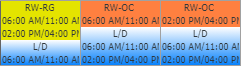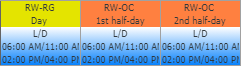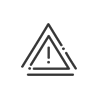Planning
As standard, a simplified/simple and fully customisable planning screen is directly accessible from the Time & Activity module.
From this tab it is possible to perform basic actions for a planner, which include planning of schedules, absences, activities and comment input.
The planning can be opened individually or collectively with a view by the day. In this way, administrators have a grouped view of their team's daily schedules.
A new standard report lets you edit the planning that you have created for your employees.
|
Using the palette, it is possible to assign an employee to a post or the various elements to an employee, in the planning grid. You can open this box opens by moving the mouse over the This toolbox contains all the elements that you have activated and for which you are authorised. Your authorisations have been previously defined in the User Rights module.
The last element selected always appears in the first line at top left. In all the tabs, you can search in the columns, classify by entity (optional) and sort by alphabetical order by clicking on the column headers. 1.Activate the activities 2.In the Favourite activities tab in the toolbox, click on 3.Possibly add a level of Sorting. 4.Press |
The columns in the results area provide various types of information on totals (total number of planned hours, number of sick leave days, etc.). Customisations of the results zone allow the selection of other results in order to display, for example, all of the annualised hours results, the summary of absences, etc. Click on the 1.Click on 2.Enter a Customised title for each of the columns created. 3.Customise your columns using the 4.Repeat the operation as many times as needed to obtain the desired customisation. 5.Click on Save. Each column corresponds to a result to be displayed. Its parameters are detailed in the lines which form the column of the customisation screen. Clicking on Results by day area in the lower part of the screen This zone lets you view the sum of the totals day by day (time and attendance management, absence, bonus, activity totals , etc.) for all employees. This zone can be accessed by clicking on |
You can define the content to be displayed in the planning cells in order to best match your needs and to make the displayed information more legible. To do this, click on To change the default customisation
|
It lets you view all information given in the planning for the employee chosen. When several assignments are entered in the same cell, only one piece of information is visible (schedule, absence or activity). To access the other information, you can enlarge the cell by clicking on the |
When several employees are impacted by a schedule change, it may be laborious to change their working periods one by one. In order not to waste time, you can use the Mass modify working periods function. 1.Open the planning for the individuals concerned. 2.Activate the schedules 3.Right clickMass modify working periods. 4.Modify or add individuals via the 5.Select the dates concerned. 6.There are two possibilities: A.The same working periods: 1.Modify the in and out times of working periods or add them (creating additional working periods). 2.Confirm. B. Different working periods: 1.Select the elements to be modified. 3.Either shift all periods by a certain number of hours. 4.Or shift only certain periods. 5.Confirm. |
You may adapt the planning view to meet your individual requirements. To do this, click on From this screen you can: 1.Activate/deactivate the display of tooltips. oThe planning tooltips are displayed when you press the space bar. oTimer corresponds to the time that you wait, when moving the mouse, for the tooltip to display, which is 1s by default. 2.Choose the planning representation. oPer day means that only one day will be displayed at a time. To change the day, click on the arrows oPer week means that only one week will be shown in the planning grid, even if you have selected a longer period. Change the end of the week day if it is not the Sunday. To change the week, click on the arrows 3.Adjust the size of the planning lines. oIf the default display does not fit your requirements, you have the option to change the size of the pixels according to your needs. 4.Select the school holidays that can be displayed. oThe list of school holiday calendars comes from here. 5.By clicking on oselect the anomalies desired one by one osort by desired anomaly type by clicking on the Severity column header ( oSummary: they are represented by small icons to the right of the results area. 6.Warn and confirm deletion of absences/business leave when planning a schedule: this produces an alert if a day's work is mistakenly planned for a person who is already scheduled as absent. 7.Choose to display what has been completed in the past: A new line will appear allowing you to easily compare clocked and declared attendances to scheduled working periods. |