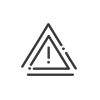Access to the virtual clocking terminal
You can define the conditions under which employees have the right to use the virtual clocking terminal and/or attendance indication.
Access to the virtual clocking terminal according to remote working
Select the mode for days with and without remote working:
Authorise unrestricted access |
The user employee can log in from any post. |
Authorise unrestricted access with the filters below |
The user employee can log in according to the following conditions: |
Deny access |
No logging into the virtual clocking terminal. |
Available depending on global access to Kelio |
The user employee can log in according to the global access to Kelio established in the Setup module. |
Available for all IP addresses |
The user employee can log in according to the authorised addresses for connection to Kelio established in the Setup module. |
Available for some IP addresses |
The user employee can log in according to the IP filtering configuration. |
Available for certain geographical areas and for global access to Kelio |
The user employee can log in according to the geographical filtering. |
Available for certain IP addresses and/or geographical areas |
The user employee can log in according to the IP filtering configuration and/or the geographical filtering. |
1.Select the Filter model for the IP addresses in the dropdown menu. This is issued during setup for access to the Kelio system.
2.Enter a comment to provide a more detailed description.
Configuration of the geographical filter
1.Indicate whether you want to Authorise the geographical areas or Block the geographical areas.
2.Select the Filter model for the geographical areas in the dropdown menu. This is issued during setup for access to the Kelio system.
|
If the geolocation data is unavailable, the user cannot be located and the clocking will be refused. |
See also:
Employee - Employee Self-Service
Employee - Mobile Self-Service