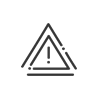Assigning exceptional schedules
The assignment of exceptional schedules allows you to associate a crossing schedule with a particular access for a selected period, without modifying the associated annual schedule. In fact, the same annual schedule can be associated with several different accesses and it is important to assign the exception only to the concerned access.
|
To assign an exceptional schedule, you must first open the list of access points by clicking on SET UP > Access > Exceptions. The list of declared access points appears at the bottom of the screen. |
1.Click on the desired access point in the lower part of the screen (Area 5).
2.Click on the To area tab (the name of the area which you enter through this access).
3.From the palette ![]() , click on the Daily, Weekly or Period tab depending on the type of schedule that you wish to assign. Clicking the
, click on the Daily, Weekly or Period tab depending on the type of schedule that you wish to assign. Clicking the ![]() icon allows you to display the graphical view of the selected daily or weekly schedule.
icon allows you to display the graphical view of the selected daily or weekly schedule.
4.Select the element you want to assign.
5.Click on the start date, drag up to the end date then release the mouse button. The assignment window opens.
6.For daily and weekly schedules, select the Schedule to be assigned using the drop-down menu.In the case of a period, add lines using the ![]() button.
button.
7.Select an Input mode (Date to date, Recurring or From a date).
8.Click on Validate to save the assignment. The graphic representation is updated.
|
Positioning the mouse over the graphical view allows you to display the details of the schedules that use it. |
See also: