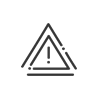Daily crossing schedule
The daily crossing schedule describes the times in the day and the way the access is protected. By default, the system creates a 24 hour schedule in identification mode. It is assigned to all accesses via a weekly schedule and an annual schedule also created by default. All schedules by default can however be modified.
To create a new daily access crossing schedule, you must first click on SET UP > Access > Schedules > Daily schedules to display a list of existing schedules in the lower part of the screen (Area 5).
Standard schedule
1.Click on ![]() or right-click on the list and select Add.
or right-click on the list and select Add.
2.Enter a Description for this schedule.
3.Click on the Colour and shading button to select a colour associated with this daily schedule. Click on the desired colour and select a grid.
|
It is important to select a meaningful colour in order to identify more easily the daily schedules during the creation of weekly schedules at a later stage. |
4.To add a time window, click on the ![]() button.
button.
5.Select the Type of access desired from the scrolling menu.
6.Enter the window’s Start and End times. Click on ![]() to confirm. If you make a mistake, delete the line created by clicking on
to confirm. If you make a mistake, delete the line created by clicking on ![]() . A window can be deleted by clicking on the window and then on the button
. A window can be deleted by clicking on the window and then on the button ![]() .
.
7.Click on Save.
Specific schedule
It is also possible to create what is known as Specific schedule associated with a crossing schedule. The advantage of this schedule is to allow certain employees (authorised in their employee file) to instantly modify the safety level of an access, by using their badges.
To associate a special schedule when creating a daily crossing schedule, you must:
1.Activate the Use of a specific schedule box.
2.Add windows for the specific schedule in the same way as for a standard schedule.
3.Activate the switchover on the specific schedule either from the first clocking by persons authorised to carry out this switchover or when a double clocking occurs.
The employees authorised in their file (and authorised to cross the access) control the changeover to the special schedule. When clocking in during a special schedule period, the reader will flash for a few seconds. If they perform a second clocking on this same reader during the flashing, the changeover is triggered.
Example:
The door changes from a 0-24h identification mode to free access between 8 a.m. and 12 p.m. and between 2 p.m. and 6 p.m.
To return to the original crossing schedule during the period, two successive clockings must once again be carried out. Otherwise, at the end of the special schedule window, the access will automatically change to the standard schedule window.
Activation of Switch right from the first clocking frees authorised employees from swiping their badge a second time. In fact, the schedule changes over right from their first clocking. For example, this can allow an access in free mode only to be switched when the team manager is present.
|
If a locked mode is activated, only a security pass can switch back to standard schedule. Otherwise, you will have to wait for the end of the window. |
See also: