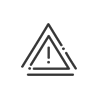Preliminary planning
The preliminary planning is a tool to help with preparation and creation of the applied planning. You can test different working organisations and choose the best one, without any actual impact on your employees. When you are satisfied with the result, you can apply it.
•You can create several preliminary plannings for the same week to see for example which one generates the least overtime.
•You can create a planning over a period of several months.
•You can run automatic assignment to fill posts.
•Remote working is synchronised in the calendar.
•Absence requests and absences are synchronised in the calendar.
|
Keep the default planing as preliminary planning. In this way you can easily go back if you make a mistake. |
1.Click on Preliminary in the toolbar. 2.Click on 3.Enter a Description for the planning. 4.Select the application dates. 5.Save. |
1.Click on 2.Select the planning in the list displayed. 3.Hide any unusable plannings. These are plannings in the past. When days in your planning are in the past, they appear greyed out and become non-editable. 4.Open. 5.Start to plan employees or posts. |
When you are satisfied with the result, simply click on Apply. Validate the message informing you of the action you are about to take.
|
![]() Assign a requirement to a post
Assign a requirement to a post
You can assign a requirement by exception day by day in the preliminary planning. Follow the instructions here. Then you can run the automatic assignment in order to meet requirements and test different versions. |
|
You can only access the setup of requirements and posts in applied planning. |
You will find detailed explanations here. |
See also: