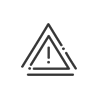Management of the plannings of posts
Create a post in Kelio Planning means linking the following elements to a job title and/or the skills required to take up this post:
•A schedule
•An absence
•A rest period
•An activity and/or a cost centre
•An on-call duty
Posts
 Creating posts
Creating posts
To create a new post you must: 1.Open the Posts tab by clicking on or Right click in the list of posts Post management. 2.Click on 3.Enter a Description for the post. 4.Select the Type of post (work, absence, rest, etc.) from the dropdown list. There are seven options: •To be planned: unplanned individuals are identified by placing None in one of the configuration sections •Absence/business leave: the employees associated with the absence type(s) are counted •Activity: the employees on the selected activity(ies), cost centre(s) and clients(s) are counted •On-call duty: the employees associated with the selected on-call duty(ies) are counted, •Availability: the employees on the availability schedule(s) selected are counted •Rest: the employees associated with the selected rest schedule(s) are counted, •Work: the employees associated with the selected work schedule(s) are counted. 5.In accordance with the type of post selected, select the elements in the same way as the schedules are chosen (see stage 6). Post configuration
or
6.Indicate whether the result (requirements and coverage of requirements) must be expressed in hours, in number of physical resources or in number of resources on prorata basis of the attendance. 7.All individuals who meet the post criteria are automatically assigned to it. Select Single assignment if the employee must not be counted on other posts of the same type. 8.If applicable set a Period of use for the post, indicating the start date and end date. A post not in period of use will be shaded on the screen. Post assignment conditions 9. In the table at the top, click on 10.Check the elements in their order of Priority for automatic assignment. Validate. 11.In the table at the bottom, indicate whether all conditions must be met or at least one. Click on 12.Check the elements in their order of Priority for automatic assignment. Validate.
13. Authorisations 14.Here you must define the conditions that will guide the response proposed by the automatic assignment. Click on 15. Save the post creation. |
 Modifying a post
Modifying a post
To modify a post, double click on its description or right click, then click on Post management to open the post setup window. You can then make changes which can be validated by clicking on Save. |
 Deleting a post
Deleting a post
It is possible to delete a post. To do this, double click on its description or right click, then click on Post management to open the post setup window. You can then delete by clicking on |
Administration variables
 Administration variables
Administration variables
In the post planning, creation of a variable is very similar to the one from the view of the employee planning. 1.Open the Administration variables tab by clicking on or Right click in the list of posts Management of administration variables. 2.Click on 3.Enter a Description and an Abbreviation. 4.Choose the Visibility. •All views means that the value is displayed regardless of the viewing mode in which you are currently. To refine the display of the variable to fit your needs, select the mode that suits you best. 5.Choose a Type of value between Number and Duration (in hours/minutes or hours/hundredths). 6.Specify how the Value will be established. a.Input. After creating the variable, double click in the cell on the grid or right click on Consult the administration variable values. Enter the value according to the Visibility chosen (see point 4). b.Imported. Select the File format. It must match the columns of the Content tab. If Modifiable is checked, you can modify the imported values manually. However, a manual input will be overwritten by a new import. To import the values, right click on the variable in the list of posts, then select Run the import of the administration variable. c.Function. The function must be calculated according to rules of mathematical priority; multiplications and divisions take priority over additions and subtractions. For operations with the same priority, calculations are performed from left to right. d.Result on the posts. You can use the results of Time & Attendance management, such as the number of people present on a list of posts or their actual hours total, their time spent on a task, etc., to determine the required indicators for your planning: Productivity rate, Absenteeism rate, Need for temporary staff, etc. Select the Result. In Account type, select Total by post. You have the choice between: •Number of hours •Number of resources on prorata basis of the attendance •Number of physical resources The other available concepts correspond to the results of the customisation of the employee planning.
Select the post(s) concerned by the result.
7.Save. After creating the variable, add it to the planning of posts desired to display it on the screen. Check that
|
Plannings of posts
 Folders and sorting of posts
Folders and sorting of posts
In order to create a planning that is best suited to your work organisation, you can classify the posts in a planning of posts. The list of posts created can be filtered by right clicking on the posts Management of the plannings of posts or clicking on
1.Open the Plannings of posts tab. The left-hand column displays the list of all elements already created and gives you the opportunity to create a new classification: •clicking on one of the plannings of posts already created allows you to select and display all information saved for this filter •clicking on 2.Enter a Description. 3.Select the Type of planning of posts: •posts in line lets you display posts line by line in the grid. •intersect posts lets you adapt the planning to the work organisation (similar posts on different machines, different lines, schedules, etc.). You must establish which posts will be displayed in lines and which ones in columns.
4.If applicable adjust the usability period of posts. A post not in period of use will be shaded on the screen. 5.Depending on the type of planning chosen, complete the column(s) of elements selected. 6.In the left-hand column select the elements that you will use to create the file then click on 7.If applicable add a folder 8.In order to sort the posts and the variables in the list, establish the order of display of the post lines using arrows 9.For intersect posts, determine on which post the results and conditions for assignment will be based. 10.Configure the display of employees on posts by clicking on 11.Save the planning of posts creation.
To choose the planning of posts to be displayed on the screen, click on |
 Display of employees on posts
Display of employees on posts
1.From the configurationof a planning of posts, select Configure display of employees on posts by clicking on 2.If applicable, adjust the usable posts period. A post not in period of use will be shaded on the screen. 3.Select a Type of post in the left-hand column. Data displayed 4.In the left-hand column select the elements that will be displayed on the post cell then click on 5.For easier identification, check the elements in the order of their Priority in the Sorting order column. 6.The blue arrows in the Sorting direction column are used to indicate whether the elements must be sorted in increasing 7.Establish the order of display in the post cell using arrows Colours 8.In order to navigate more easily in the planning as a whole, you can display certain elements in colour: schedules, activities or cost centres and staff categories. The colour displayed matches the one configured for these elements. •The entire line places the colour of the element in the background behind the employee's name. In this case, you can choose only one element. •Each element adds a square of colour in front of the employee's name
9.Confirm your choice by clicking Save. |
See also: