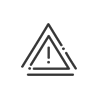Managing a requirement
The concept of requirement lets you specify the number of employees or the number of hours required on each of the posts. After a template is created, it can be assigned to the posts for a specified period or by exception. The requirement can even be defined according to an administration variable specific to your organisation.
The requirement templates are used for your recurring needs. To create a template, you must: 1.Right click in the list of posts Management of requirement templates. 2.Click on 3.Enter a Description for the template. 4.Choose a Type of value between Number and Duration.
5.Indicate whether or not to Block assignment of resources if the requirement is covered. 6.Select the View for which you wish to create the requirement.
7.Click on 8.If applicable check the time slot of the day concerned or indicate the start and end times. 9.Click on •Value - indicate the number or the duration. •Administration variable - indicate whether it is identical to the administration variable or Matrix. In the latter case, indicate, for each requirement, the lower and upper limits related to this variable. If the variable is a predefined text variable, select the predefined value and indicate the associated requirement. •Sum of Morning, P.M. requirements •Sum of Morning, P.M., Night requirements 10.Confirm. 11.Check the days of the week on which this template will apply. 12.Save the template creation.
|
 Assign a requirement template
Assign a requirement template
1.In the planning grid and for the post required, use the mouse to select the days concerned by the requirement. 2.Right click on this selection Assign a requirement template. The Assignment wizard window will appear on the screen. 3.Select the Post and Requirement template, and modify the assignment start and end dates if necessary. 4.You can use a Recurrence to manage recurring requirements: •Daily: I have a requirement for every X days for X days •Weekly: week 1 = requirement A/week 2 = requirement B/week 3 = requirements A 5.Confirm. 6.Close the window. The coverage of the requirement on the post appears in terms of number of resources in the form 2/3 or in time format in the form 48:00/150:25. |
 Assign a requirement template by exception
Assign a requirement template by exception
Assignment by exception is used to manage occasional or exceptional requirements. You can easily change an existing requirement for a single day, or add a requirement to one day without a requirement template. It is also used for preliminary planning. 1.In the planning grid and for the post required, use the mouse to select the day concerned by the requirement. 2.Right click on this selection Assign a requirement by exception. The setup window is displayed on the screen. 3.Click on 4.Select the Post, the Date of application. 5.Indicate whether or not the Requirement is blocking. In this case, the assignment of resources is blocked if the requirement is covered 6.Enter the Quantity of the requirement. 7.Confirm. 8.Close the window. The coverage of the requirement on the post appears in terms of number of resources in the form 2/3 or in time format in the form 48:00/150:25. |
 Change the colour of requirements
Change the colour of requirements
You can change the colours of the coverage of a requirement. To do this, click on |
 Consult assigned requirements
Consult assigned requirements
You can easily consult the requirement templates assigned and the requirements by exception. To do this: 1.Right click in the planning grid, Assign a requirement template or Assign a requirement by exception. 2.Select the assignment period and check all posts in the dropdown menu. 3.Apply. The list of all assignments for the period chosen is displayed.
|
 Delete a requirement
Delete a requirement
To delete a requirement, you must: 1.Right click in the planning grid, Assign a requirement template or Assign a requirement by exception. 2.Select the assignment period and check the post in the dropdown menu. 3.Apply. 4.Select the line with the dates concerned and click on 5.Confirm twice. |
See also: