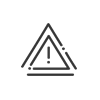Absences/Business leave
From the Setup > Accounts > Absences/Business leave > Absence/Business leave types menu, a list is provided of all types of absence that will be used in the Time & Activities module to justify employee absences.
|
||||||||||||||||||||||||||||||||||||||||||||||||||||||||||||||||||||||||||||||||||||||||||||||||||||||||||||||||||||||||||||||
1.Click on 2.Enter a Description and an Abbreviation for this absence type. 3.After defining the languages you need, a new Multilingual correspondence 4.Define the Absence groups to which the new type will belong by checking the corresponding elements.
|
|||||||||||||||||||||||||||||||||||||||||||||||||||||||||||||||||||||||||||||||||||||||||||||||||||||||||||||||||||||||||||||
 Deleting an absence type
Deleting an absence type
Deletion is not possible while the type is being used in the system. Otherwise, click on |
From the Setup > Accounts > Absences/Business leave > Balances menu, a list is provided with all the absence balances which will be used in the Time & Activities module to calculate employees' absence allowances. There are two absence calculation modes available in Kelio: •The first is the total: the calculation starts from zero then is incremented each time a leave is taken in order to know, at the end of a year, the total of the absences taken. This first calculation mode is validated by default. •The second is the absence balance: it is initialised each year to a specific value then is decremented each time a leave is taken. This account is used in order to know each employee's remaining absence allowances; it is used for example for the management of paid leave or seniority leave.
|
1.Click on 2.Enter a Description and an Abbreviation for this balance. 3.Select the calculation unit for the balance (Hours or Days). 4.Specify whether the system should warn you when the balance becomes negative (Generate an anomaly). 5.Select the Absence types (absence balance) or Bonus types (remote working balance) which will debit this balance's hours or days via the dropdown menus 6.Define the Type of accounting year and the Start and End dates of the accounting year to activate any Reset for this balance at the start of this accounting year. 7.Specify whether this balance should appear in the reports, results, balance initialisation and add/deduct operations. If necessary, enter a text that will provide an explanation on the calculations related to this balance, in case of complex calculation rules, for example. This help will be displayed when the initialisation of this balance is created or when hours or days are added/deducted by clicking on the 8.Check the Calculation rule balance box if this balance is used for the automatic calculation of calculation rules. 9. 10.Follow these instructions to link this absence balance to an entity. 11.Click on Save to validate your new absence balance. |
 Deleting a balance
Deleting a balance
Deletion is not possible while the balance is being used in the system. Otherwise, click on |
This management responds to the operation of certain payrolls and the needs of some users. Using classic leave balances, these are managed over a year and when the period ends only the value of the balance is transferred to the balance of the previous year (for example the value of current paid leave is transferred to the remaining paid leave balance). This transfer does not allow the value acquired and the leave already taken to be retained. With this new leave management, acquisition and use of leave can be tracked over 2 or even 3 years (from the start of acquisition to the time the remaining leave is taken) and the values can be interfaced in payroll. These new balances will appear in your end-of-period reports and monitoring screens. With this management, the balance transfer rule/calculation rule for managing leave balances over several years becomes redundant/obsolete. To meet the operating needs of certain users and certain payrolls, Kelio can send the following data for each payroll period: •Leave acquired over the period •The total leave acquired from the balance •Leave used over the period •The total leave taken from the balance •The value of the balance at the end of the period •The date acquisition begins (start of the period or date of arrival in the organisation or date at which assignment of the calculation rule begins) You will obtain the permanent and infinite values of balances.
|
||||||||||||||||||||||||||||||||||||||||||||||||||||||||||||||||||||||||||||||||||||||||||||||||||||||||||||||||||||||||||||||||||||||||||||||||||||||||||||||||||||||||||||||||||||||||||||||||||||||||||||||||||||||||||||||||||||
1.From the Setup > Accounts > Absences/Business leave > Leave menu, click on 2.Enter a Description and an Abbreviation. 3.Select Units. 4.Specify the Period end date (DD/MM). a.On a fixed date - The reference date for the calculation is the start date of the current period, in relation to the date of creation. Example: creation of account on 04/01/2018 with period ending 31/05, then the reference date is 01/06/2017 b.On an end of week - Indicate the week number. Example: Week 52 if the end of the financial year is to be the last full week of the year rather than 31/12, which may fall on a weekday. 5.Choose the Period type from the 3 offered. 6.For each balance, if needed adjust the Description and specify an Abbreviation. 7.For each balance, select the relevant absence type which will be deducted from this balance OR implement a calculation rule Debit of several balances. In this case, do not choose a type here. 8.Check the boxes needed for your management. a.Generate an anomaly if balance is negative b.Visible in the reports c.Visible in the results d.Visible in balance initialisation and add/deduct operations e.Can be viewed in the following financial year when an absence is requested from the personal area - Check the box to prevent your employees from viewing the balances transferred to the new financial year. 9.Keep outstanding leave - For N-1 or N leave (depending on the type of financial year chosen) indicate which balance the outstanding leave will go into.
10. Save. The system creates the leave account and the related balances. For all these balances, reset of the balance at the start of a period is activated. However, implement a calculation rule Calculation of the right to paid leave to populate the balance currently being acquired. |
|||||||||||||||||||||||||||||||||||||||||||||||||||||||||||||||||||||||||||||||||||||||||||||||||||||||||||||||||||||||||||||||||||||||||||||||||||||||||||||||||||||||||||||||||||||||||||||||||||||||||||||||||||||||||||||||||
|
Contact your Kelio consultant to set up this leave management. |
From the Setup > Accounts > Absences/Business leave > Groups of absences menu, you can create groups of absence types to make calculation easier at a later stage for: •Bonuses in case of absence (or the setup of the absence windows) When an absence management rule is applied in a precise schedule, this rule applies to all the absences of the selected group. When an absence type is added to the group, the rule automatically applies to the new type. To set up these groups, you must: 1.Click on 2.Enter a Description for each group. 3.Select the corresponding absences in the left-hand window and click on 4.Click on Save to validate the entry.
|
The Setup > Accounts > Absences/Business leave > Customisation menu lets you display or hide the absence requests in the annual absence schedule. In addition, you can choose here whether the absence requests must be considered validated for planned results calculation and for the display of activities and activity posts (concept related to Kelio Planning). |
See also:
Manage employee absences/business leave