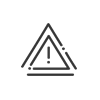Setting up the windows
Each window has a specific purpose and its own implementation mode. Let us now examine successively all the existing types of windows and their features. For a better understanding, all windows will be defined in Fixed mode (absolute limits). Click on the ![]() button to switch to Relative mode. The contracted time and the durations of the half-days are then calculated according to the working periods.
button to switch to Relative mode. The contracted time and the durations of the half-days are then calculated according to the working periods.
1.From the Setup > Schedules and cycles > Schedules menu, open the list of existing schedules.
2.Once the window is created and saved, you may modify its parameters but not the type of window. If you make a mistake, you must delete ![]() the wrong window and recreate it
the wrong window and recreate it ![]() .
.
|
As a general rule, time windows must be located in chronological order. However, calculations follow the order of windows; it is therefore necessary to carefully select this order in order to calculate night hours before rounding, for example. To move a time window, you must click on it then on the |
 Absence
Absence
The Absence window allows you to determine the duration of absences if the employee does not clock out when leaving or does not clock in when coming back from his/her absence. Return to work allowance and Leave allowance options allow you to distinguish between normal clockings and absence clockings. You may set a Fixed time for this absence when the employee does not clock at all, and also a Total in days that will be applied whatever the absence time. In case of annualised hours, it is also possible to define an absence time that will substitute for the Reference time for the annualised hours in case of absence. You must also select the Group of absences concerned by the window. If no group is selected it will apply for all absence types for which the Calculation with the windows box has been checked. The Public holidays concerned check box allows you to specify if the window also applies in case of a public holiday. Example 1: Absence window from 9:00 to 18:00. Fixed time of 8 hours Return to work allowance +0:30 Leave allowance -0:30 If the employee clocks out for business leave on Monday at 16:00, he/she will be considered to be on business leave from 16:00 until 18:00 on Monday. If the employee clocks out for a business leave on Monday after 17:30, the business leave will not be registered on the Monday, If they return from business leave on Tuesday at 10:00, they will be considered on business leave from 9:00 to 10:00. If the employee clocks in from a business leave on Tuesday before 9:30, the business leave will not be taken into account. |
 Automatic absence
Automatic absence
In this window, any non worked time will be completed automatically by an absence: The absence type will be shown only if the absence has been set up as Clocked on terminal when created and if the employee is authorised for Automatic absences. This window is mostly used for employees who distribute the mail every morning, for example. Indicate the start time and end time for the window, as well as the absence type that will be used in case of absence in this window. Example: Start: 8:00 | End: 12:00 | Type: Courier business leave
|
 Auto clocking-out assignment
Auto clocking-out assignment
This window allows the employees not to clock out: the system automatically assigns them a clocking out at a determined time. It may be used, for example, to avoid queuing before the terminal when a large number of employees finish the day at the same time. To implement this type of window, you must: 1.Indicate the window within which the employee would have clocked in. 2.Provide the automatic finishing time if the employee did clock in within this window. 3.Indicate before what clocking time the automatic clocking out must be cancelled. The automatic clocking out will be cancelled if the employee swiped his/her badge at least twice within the next window. Example: The window starts at 6:00 and finishes at 8:00. The automatic clocking out time will be 12:00. The limit time to cancel the clocking out will be 12:30. The cancelling window, if at least two clockings were performed within it, will range from 12:30 to 13:30. If the employee swipes his/her badge at 7:00 and does not clock out, the system will automatically assign him/her a clocking out at 12:00. If the employee swipes his/her badge at 7:00 and the system assigns him/her a clocking out at 12:00 but the employee swipes his/her badge at 12:10, then the system will consider the employee to have clocked out at 12:10 and will cancel the automatic clocking out at 12:00. If the employee swipes his/her badge at 7:00 and the system assigns him/her a clocking out at 12:00 but the employee nevertheless swipes his/her badge at 12:40 and comes back at 13:10, then the system will consider the employee to have clocked out and will cancel the automatic clocking out at 12:00.
|
 Add/deduct
Add/deduct
This window is used to deduct or add hours to an employee according to his/her working time. If, within this window the actual total is between two defined times (higher than or equal to and lower than), it is possible to add or deduct a Value from the selected accounts. It is possible to add a condition compelling the employee to complete this minimum time without breaks. |
 Rounding on clocking-in
Rounding on clocking-in
This window allows the system to round off clockings. Any clocking in within this window is subjected to a rounding. This rounding is performed with respect to the beginning of the window. Example 1: A rounding on clocking in window is positioned between 8:00 and 12:00. The rounding is 15 minutes. The tolerance is 3 minutes. If a clocking in is performed at 8:17, the time total starts at 8:15. If a clocking in is performed at 8:22, the time total starts at 8:30. The Rounding with respect to the previous clocking-out check box, for example, allows you to set a minimum duration discounted from the total for cigarette breaks. Example 2: A rounding on clocking in window is positioned between 8:00 and 20:00. The rounding is 5 minutes. The tolerance is 0 minutes. If the employee clocks-in at 8:05, clocks-out at 10:07 and is back to work at 10:09, the time total starts at 10:12. If the employee clocks-out at 12:01 and is back to work at 13:23, the time total starts at 13:26.
|
 Rounding on clocking-out
Rounding on clocking-out
This window allows the system to round off clockings. Any clocking out within this window is subjected to a rounding. This rounding is performed with respect to the end of the window. Example: A rounding on clocking out window is positioned between 10:00 and 12:00. The rounding is 15 minutes. The tolerance is 3 minutes. If a clocking out is performed at 10:39, the time total stops at 10:30. If a clocking out is performed at 10:43, the time total stops at 10:45.
|
 Early departure
Early departure
This window allows you to determine at what time of the day, if the employee clocks out, this clocking-out is considered as an early departure. It is possible to distinguish between 2 types of early departures: minor early departures and serious early departures. All clockings out performed between the start time of the window and the limit time will be considered as major early departures, clockings out performed between the limit time and the end time of the window will be considered as minor early departures. Example: An early departure window is positioned between 12:00 and 12:30. Time before which the early departure is considered as serious: 12:20 The employee leaves at 12:26. A Minor early departure anomaly of at least 0:10 in the window (08:00/12:00) is generated The employee leaves at 12:06. A Serious early departure anomaly: working period limit at 08:36 in the window (08:00/13:00) is generated
|
 Intermediate clocking filtering
Intermediate clocking filtering
This window allows you to sort of the clockings from the access control so that only the first and last access clocking are considered as an attendance clocking. The window is typically spread out from 00:00 to 24:00. To view all the clockings in relation to those that are saved, switch to extended mode in the attendance screen.
|
 Clocking-in allowance
Clocking-in allowance
The time total starts at the end of the window for a clocking in which is part of a clocking in allowance window. In this way, all clockings included in this allowance window are taken to the end of the window. In Kelio Kelio, a Balance interruption clocking is a clocking-in. However, it is not brought back at the end of the allowance if the previous clocking is a clocking in (performed before the start of the allowance, for example). The The allowance applies to absences from hour to hour indicator enables the absence and/or paid and/or actual time to not be counted when the absence starts within the crossing window. In this case, the absence period starts at the allowance window end time. If the absence end time is earlier than the allowance window end time, the absence total is zero. The Neutralisation of this window if the employee uses the O.T.A. key indicator allows you not to take the allowance window into account if the clocking within the window has been performed by pressing the O.T.A. key of the terminal (optional). Example: A clocking in allowance window is positioned between 7:00 and 8:00. If a clocking is performed at 7:30, the time total only starts at 8:00 (if a clocking-out then takes place at 7:45, the time total between the two clockings will be 0 because the clocking-in is considered to be at 8:00: a negative duration is equal to zero).
|
 Clocking-out allowance
Clocking-out allowance
The time total finishes at the start of the window for a clocking out within a clocking out allowance window. In this way, all clockings included in this clocking out allowance window are taken to the start of the window. The The allowance applies to absences from hour to hour indicator enables the absence and/or paid and/or actual time to not be counted when the absence ends within the crossing window. In this case, the absence period ends at the allowance window end time. If the absence start time is later than the allowance window start time, the absence total is zero. The Neutralisation of this window if the employee uses the O.T.A. key indicator allows you not to take the allowance window into account if the clocking within the window has been performed by pressing the O.T.A. key of the terminal. Example: A clocking out allowance window is positioned between 17:00 and 18:00. If a clocking out is performed at 17:15, the time total stops at 17:00.
|
 Overtime hrs conditioned on weekly total
Overtime hrs conditioned on weekly total
This type of overtime calculation complies with the special requirements of British labour law. The first two windows define the periods for which the employee can perform overtime. The system calculates the time performed in these windows. The hours ranging between the conditions Higher than and And lower than will be credited to the overtime account selected if the weekly total is higher than the determined threshold. Example: Overtime window from 07:00 to 12:00 Actual total between Start and End AND between 14:00 and 19:00 Higher than 8:00 and lower than 10:00 Will go to the HS25% account if the weekly total is higher than 40:00 The employee works 40:24 over the week. These hours were worked during the hours defined (between 07:00 and 12:00 and between 14:00 and 19:00) in the window; he/she will have 24 minutes in the HS25% account.
|
 Overtime hrs in 2 accounts
Overtime hrs in 2 accounts
This type of overtime calculation complies with the special requirements of Italian labour law. The hours performed in the Start - End window beyond the defined Minimum condition will be credited to Account No. 1. The hours performed in the Start of window No. 2 - End of window No. 2 window less the hours taken into account with the condition 1 window, will be credited to the Account No. 2 overtime account (even if condition 1 is not met). Example: Overtime window from 06:00 to 20:00 Minimum condition to be entitled to Account No. 1 (HS25%) overtime is over 8:00 The hours between 14:00 (Start of window No. 2) and 20:00 (End of window No. 2) will be credited to Account No. 2 (HS50%)
|
 Overtime hrs on a day's time window
Overtime hrs on a day's time window
This type of overtime calculation complies with the special requirements of Portuguese labour law. The system calculates the time performed in the two windows. It adds these time periods and the hours ranging between the minimum and maximum. They are then credited to the specified overtime account. Overtime may be broken down directly to the different accounts according to the minimum and maximum. Example: Overtime window from 07:00 to 09:00 Actual total between Start and End AND between 18:00 and 20:00 Higher than 00:00 and lower than 04:00 Will be credited to the HS25% account. The employee works from 8:00 to 12:00 and from 13:00 to 18:30: he/she worked 1:30 between the hours defined (between 07:00 and 09:00 and between 18:00 and 20:00) in the window, he/she will have 1:30 in account HS25%. |
 Special hours
Special hours
This window allows you to define the periods of the day during which the employees will perform special hours. These hours can be used for the calculation of night hours for example. If the actual total during this window is higher than or equal to the minimum time (time performed with or without break) then the special hours account is incremented by the time performed within the window, up to a maximum time. Special hours accounts are defined in the Setup module.
Example: Start of the window = 21:00 and end of the window = 5:00+ Minimum actual time to start special hours = 6:00 Minimum actual time without breaks = YES Maximum time credited as special hours = 9:00 Special hours account = Night hours Employees who work at least 6:00 hours without breaks between 21:00 and 5:00 the next day will accumulate these hours in the Night hours account. The Register the time worked option allows you to take account of the hours worked on certain days of the week only. On public holidays allows you to take account of the hours worked on public holidays only, whereas Exclude public holidays will only take the hours into account if they are worked during a non-public holiday. If the check box Take into account the public holiday total is activated, the calculation takes into account the public holiday total in addition to the actual total. If the Calculation in physical days check box is activated, the calculation is made between 0:00 and 23:59 according to the set-up in the public holidays calendar.
There are two calculation modes of special hours if absent: •With the absence windows: The calculation is made according to the order of the special hours windows and absence windows. •According to the absence type: The absence time will be taken into account for the calculation of the special hour if the absence type belongs to the absence group concerned. •Deduct breaks from special hours in case of absence: Check this box if you want special hours to exclude break ranges in case of absence. The deduction of breaks from special hours in case of absence shall is performed if the absence includes the special hour window which includes the break window. This box works with the pause window only (unpaid pause, not actual). If several break windows are present and are to be deducted, the sum of the break time of the different break windows is deducted from the special hours. In other cases, the deduction is not done.
Example: Start of the window = 21:00 and end of the window = 5:00+ Special hours account = Night hours Calculation according to the absence type = group of absences containing the absence type Business leave The employees who clock a business leave between 21:00 and 5:00 on the next day, will accumulate these hours in the Night hours account. There are three calculation modes for special hours if remote working:
|
 Standard hours
Standard hours
This window allows you to generate an anomaly Working period limit at ... outside a standard hour window when a clocking is performed outside this window. Example: The daily schedule includes two standard hours windows: 8:00 - 12:00 and 13:00 - 18:00. A clocking at 7:00 will generate an anomaly Working period limit at ... outside a standard hour window. A clocking at 9:00 does not generate any anomaly.
|
 Overtime
Overtime
This window allows you to calculate overtime not from a weekly total but from a daily total. It is possible to have several overtime windows to manage several accounts according to the various limits of the day. To implement this type of window, you must: 1.Enter the start time and end time for the window. 2.Indicate the minimum and maximum limits to have overtime in this window. 3.Select the account to which these hours will be credited. The calculation frequency of the account must be on a daily basis in the setup screen of overtime accounts. 4.Indicate the minimum limit of hours performed to be entitled to this overtime in the window Between ... and ... window. 5.Activate the O.T.A. check box if this window must be taken into account only if the employee has clocked at least once in O.T.A. for the day. Example: Overtime window from 00:00 to 24:00 Paid total higher than 7:00 hours and lower than 9:00 hours Will be credited to the HS25% account if this total is higher than 7:00 hours between 8:00 and 17:00. The employee works from 8:00 until 12:00 and from 13:00 until 18:00: he/she has worked for more than 7:00 hours between 8:00 and 17:00, he/she will have 2 hours in the HS25% account. The employee works from 12:00 until 21:00: he/she has worked more than 7:00 hours in the day but not within the determined window, he/she will not have any overtime. |
 Break
Break
This window is used to manage a break taken during working time, but unpaid and not actual, for example the lunch break. This type of window is set up as follows: 1.Enter the start time and end time for the window. 2.Impose if necessary a minimum break time to be taken by the employee. Below this duration, the system will generate an anomaly. 3.Specify the conditions to be eligible for this break: minimum time worked Between the limits set up, specify if this time must be performed W/o breaks or not. 4.Indicate the Minimum duration. The employees who have taken shorter breaks between the start and end times of the window will have this time deducted from the total. 5.Specify the Time to be deducted to employees who did not take this break. The employees who have not taken (or not clocked) this break between the start and end times of the window will have a standard time deducted. 6.Where applicable, specify a duration to be deducted for employees in Absence clocked (business leave, for example) for this window. The employees on business leave will have a different time deducted. 7.Indicate if this Break must be taken in one time. 8.Activate the Break taken between 1st clocking-in and last clocking-out check box if the employee is not allowed to start or finish his/her working day with this break. 9.Specify if the break time must be deducted a.On a pro rata basis b.Primarily on absence time or special hours - The time to be deducted will be removed first from the absence times and from the totals of the special hours worked during the break window. c.Priority excluded from absence time or special hours - The time to be deducted will be removed first from the other times and the totals not in special hours worked during the break window. d.From the last period of break taken - The break time to be deducted from the break window is removed from the break taken period or the last break period taken in chronological order. 10.It is also possible to generate an Anomaly if the break duration is Lower than a minimum or Greater than a maximum. 11.The Anomaly management may however be neutralised for the Estimated to avoid overloading the results. 12. Indicate if the Detail of the unpaid breaks results must be viewed in the attendance screen and the reports. 13. Click on the Save button. Example 1: A Break window is positioned between 12:00 and 14:00. Minimum duration: 01:00 Time to be deducted from the accounts of employees who did not have this break: 01:30 Break in one time check box activated Deduction: On a pro rata basis Anomaly if break duration is greater than 1:30 An employee does not clock in/out for his/her break: the lack of break is an anomaly (break not taken, 1:30 hours fixed deduction). An employee left at 12:00 and came back at 13:45. His/her break time is 1:45 and a "Duration of break taken too long" anomaly is generated (1:45 hours deduction).
Example 2: A Break window is positioned between 08:00 and 17:00. Minimum duration: 01:00 Time to be deducted from the accounts of employees who did not have this break: 01:00 Break in one time check box not activated Deduction: From the last period of break taken Special hours Morning from 08:00 to 12:30 Special hours Afternoon from 12:30 to 17:00 On a working day from 8:00 to 17:00, an employee leaves between 10:00 and 10:20 and between 15:00 and 15:20. His break time is about 40 minutes. As he has taken two breaks, the missing time for the break (20 minutes) will be deducted from the special hours around the last break taken (in this case special hours Afternoon). Therefore, we get a total of 4:10 hours for special hours Morning and 3:50 hours for special hours Afternoon. |
 Actual paid break
Actual paid break
With this window, during their working day, employees are allowed to have a swiped break, the duration of which is included in the paid hours total and the actual hours total. To implement this type of window, you must: 1.Indicate the window within which the break must be taken. 2.Specify the conditions to be eligible for this break: minimum time worked Between the limits set up, specify if this time must be performed W/o breaks or not. 3.Indicate how long the break will be as a maximum and whether it should be taken W/o breaks or not. 4.Activate the Break taken between 1st clocking-in and last clocking-out check box if the employee is not allowed to start or finish his/her working day with this break. 5.Indicate whether the Break duration must be credited to the "Annualised hours completed" balance. 6.Specify if the break duration must be taken into account for calculating tax-exempt overtime hours. 7.It is also possible to generate an Anomaly if the break duration is Lower than a minimum or Greater than a maximum. 8.The Anomaly management may however be neutralised for the Estimated to avoid overloading the results. 9. Indicate whether the Detail of the paid breaks results must be viewed in the clocking screen and the reports. 10. Click on the Save button. Example: A Break window is positioned between 12:00 and 14:00. Minimum duration: 00:30 Break in one time check box activated Break taken between 1st clocking-in and last clocking-out check box activated Anomaly if break duration is greater than 00:30 Right to break if the time worked between 8:00 and 18:00 is at least 6:00 hours If the employee works from 8:00 to 12:00 and from 12:25 to 16:00, his/her actual total will be 8:00 hours. If the employee works from 8:00 to 12:00 and from 12:35 to 16:00, their actual total will be 7:55 hours and a Duration of break taken too long anomaly will be generated (deduction of 0:05). If the employee works from 8:00 to 10:00 and from 10:25 to 16:00, their actual total will be 7:35 hours, as the break is outside the defined window. |
 Non actual paid break
Non actual paid break
With this window, during their working day, employees are allowed to have a swiped break, the duration of which is included in the paid hours total but not in the actual hours total. To implement this type of window, you must: 1.Indicate the window within which the break must be taken. 2.Specify the conditions to be eligible for this break: minimum time worked Between the limits set up, specify if this time must be performed W/o breaks or not. 3.Indicate how long the break will be as a maximum and whether it should be taken W/o breaks or not. 4.Activate the Break taken between 1st clocking-in and last clocking-out check box if the employee is not allowed to start or finish his/her working day with this break. 5.Activate the Deduct the maximum break duration from the actual total if it is not taken check box if the break time assigned to the employee must be fully deducted from the actual total. 6.Indicate whether the Break duration must be credited to the "Annualised hours completed" balance. 7.Specify if the break duration must be taken into account for calculating tax-exempt overtime hours. 8.It is also possible to generate an Anomaly if the break duration is Lower than a minimum or Greater than a maximum. 9.The Anomaly management may however be neutralised for the Estimated to avoid overloading the results. 10. Indicate whether the Detail of the paid breaks results must be viewed in the clocking screen and the reports. 11. Click on the Save button. Example: A Break window is positioned between 12:00 and 14:00. Minimum duration: 00:30 Deduct the maximum break duration from the actual total if it is not taken check box activated Break taken between 1st clocking-in and last clocking-out check box activated Right to break if the time worked between 8:00 and 18:00 is at least 6:00 hours If the employee works from 8:00 to 12:00 and from 12:25 to 16:00, his/her actual total will be 7:30 hours, and his/her paid total 8:00 hours. Break time taken: 0:25, Break time deducted from actual: 0:05. If the employee does not clock their break, the maximum duration will be deducted from the actual (0:30). |
 Paid break with conditioned duration
Paid break with conditioned duration
The allocation of a break time to an employee depends on this window according to the time worked during the day. The working time is counted per time unit. If the employee has clocked a minimum time, they will be entitled to a break for which the duration is defined according to the working time. If this same employee has had the break several times, his/her break duration per unit time changes. For this type of break, it is possible to define a Rounding and a Tolerance. The rounding allows you to assign "standard" break times (10 minutes to 1/4 hour, etc.) and the tolerance allows you not to penalise the employee too much. Example of current values: 5-minute rounding with a 3-minute tolerance. The Deduct the maximum break duration from the actual total if it is not taken option automatically removes all the time taken from the day's actual total. It is possible to have the employee take the Break in one time. Similarly, if the Break taken between 1st clocking-in and last clocking-out check box is activated, the employee is not allowed to start or end his/her working day with this break. The break duration can be credited to the "Annualised hours completed" balance. It can be used in the calculation of tax-exempt overtime hours. It is also possible to generate an anomaly if the break duration is less than a minimum or greater than a maximum. The Anomaly management for estimated results may however be neutralised for the Estimated to avoid overloading the results. Indicate whether the Detail of the results must be viewed in the clocking screen and the reports. Example: Start of the window = 00:00 and end of the window = 24:00 If time worked is at least 5:00 hours Then Break(1) of 5 minutes for each 1:00 hour worked If the employee gained: 8 times the break(1), then break of 10 minutes per time unit Rounding = 1, Tolerance = 0 The employee works from 8:00 until 18:00. At 13:00, he/she is allowed a 5-minute break multiplied by 5 time units (from 8:00 to 13:00) i.e. 25 minutes. At 16:00, he/she has acquired 8 times the break (8 time units from 8:00 to 16:00); he/she is therefore allowed a 10-minute break for each additional hour. At the end of the day, he/she has worked 10:00 hours; therefore, he/she is entitled to 10x10 time units, which is 10x10 minutes of break, or 100 minutes of break.
|
 Break with conditioned duration
Break with conditioned duration
Using this window, an allowance to an (unpaid) break is granted, the duration of which varies according to the time worked within the window. 1.Indicate the window within which the break must be taken. 2.Indicate what the minimum worked time must be for the employee within this window. 3.Indicate how long the break will be as a maximum and whether it should be taken W/o breaks or not. 4.Activate the Break taken between 1st clocking-in and last clocking-out check box if the employee is not allowed to start or finish his/her working day with this break. 5.It is also possible to generate an Anomaly if the break duration is Lower than a minimum or Greater than a maximum. 6.The Anomaly management may however be neutralised for the Estimated to avoid overloading the results. 7.Indicate if the Detail of the unpaid breaks results must be viewed in the attendance screen and the reports. 8.Click on the Save button. Example:
|
 Core window
Core window
A core window is a window within which the employees must be present. Any clocking within this window will create an anomaly. All employees concerned by this daily schedule shall therefore clock in before this window and clock out after this window (unless an absence has been recorded). It is also possible to display an anomaly in the event of a total absence within this window. Example: A core window is located between 9:00 and 12:00. The generation of an anomaly is activated. An employee must be present within this window unless he/she has an absence file, otherwise the system will generate the following anomaly: "Non-approved absence between 09:00 and 12:00 (no total in core window)". Similarly, if an employee clocks in or out within this window, the system will generate the following anomaly: "Working period limit at ... during a core window"). |
 Flexible window
Flexible window
This window is used to allow the employee to select his/her starting time and finishing time. This window allows you to view the working day, for flexible schedules, between flexible windows and core windows. This window is not taken into account in any calculation. Indeed, a clocking within this window does not generate any processing. Example: A core window is located between 9:00 and 12:00. A flexible window is located just before, from 7:00 to 9:00. If a clocking in is performed at 8:30, the system will record it as usual. In this way, the personnel can arrive between 7:00 and 9:00 (flexible window) but must be present from 9:00 (core window). |
 Bonus
Bonus
This window allows you to calculate bonuses that can be granted to an employee depending on his/her working time. If the actual total within this window is higher than or equal to a minimum time (time worked with or without breaks) then the bonus account is incremented by a value. This value to be credited is a decimal number. Example: An "Exceptional presence" bonus window is set from 00:00 to 24:00 on public holidays. Actual time over 2:00 continuously Value to be credited as a bonus: 1 An employee has come to work on a public holiday for 5 hours. The time worked during the bonus window is greater than 2:00 hours, so 1 is added to the "Exceptional presence" bonus account. The Register the time worked option allows you to take account of the hours worked on certain days of the week only. On public holidays allows you to take account of the hours worked on public holidays only, whereas Exclude public holidays will only take the hours into account if they are worked during a non-public holiday. If the check box Take into account the public holiday total is activated, the calculation takes into account the public holiday total in addition to the actual total. If the Calculation in physical days check box is activated, the calculation is made between 0:00 and 23:59 according to the set-up in the public holidays calendar.
There are two ways of calculating bonuses in case of absence:
Example: An “Exceptional presence” bonus window is set from 0:00 to 24:00 Actual time over 2:00 continuously Value to be credited as a bonus: 1 Calculation according to the absence type = group of absences containing the absence type Business leave An employee was on business leave all day. The time worked during the bonus window is greater than 2:00 hours, so 1 is added to the "Exceptional presence" bonus account. There are three ways of calculating bonuses for remote working:
|
 Penalty
Penalty
This window allows you to start the employee's total from his/her clocking in/out time, to which a determined duration is added if it is a clocking-in or is deducted if it is a clocking-out. The use of this window may require an agreement with the employees. To implement this type of window, you must: 1.Indicate within which window the penalty must be applied. 2.Indicate the duration of this penalty. 3.Indicate whether this penalty refers to clockings in or clockings out. Example: A Penalty window between 8:00 and 10:00 for 20 minutes on clocking-ins. The employee comes back at 7:59, 7:59 is taken into account; the employee comes back at 8:03, 8:23 is taken into account; the employee comes back at 8:12, 8:32 is taken into account, etc. |
 Late arrival
Late arrival
This window allows you to determine at what time of the day, if the employee clocks in, this clocking-in is considered as a late arrival. It is possible to distinguish between two types of late arrivals: minor late arrival and serious late arrival. All clockings in performed between the start time of the window and the limit time will be considered as minor late arrivals; clockings in performed between the limit time and the end time of the window will be considered as major late arrivals. Thanks to this window, the system can let you know after a certain time that someone has still not arrived. To so so, the Alert if late arrival too serious box must be checked and the Maximum waiting time before alert must be filled in. If the employee is considered as absent (if there is no clocking or the last clocking is a clocking-out) the system generates an anomaly and any associated messages (emails, SMS) are sent to the recipients who monitor this anomaly. Example: A Late arrival window is positioned between 08:00 and 12:00. Alert if late arrival too serious box checked Max time before alert 0:10 Time from which the late arrival is regarded as serious 8:10 The employee arrives at 08:06. A "Late arrival of at least 10 minutes in the window (08:00/12:00)" anomaly is generated - minor late arrival The employee arrives at 08:36. A "Serious late arrival: Working period limit at 08:36 in the window (08:00/13:00)" anomaly is generated - serious late arrival
|
 Calculation rule
Calculation rule
The calculation rule will be taken into account between the start and end times entered. You can insert a macro command in a daily schedule calculations will be made only for the employees who have this schedule and within the configured window. Implementation of a calculation rule requires the intervention of a Kelio consultant. Do not hesitate to contact us for any information about this type of service. |
 Time off in lieu
Time off in lieu
This window is only active during a time off in lieu (TOIL) period defined in the Time & Activities module. If the conditions are met, it enables the TOIL hours balance defined by the system to be credited. The TOIL mode must be activated in the Installation module. To implement this type of window, you must: 1.Indicate in which window it is possible to credit the toil hours balance. 2.Indicate what the minimum time performed with or without breaks must be, in order to credit the TOIL hours balance. 3.Indicate within what window this minimum time must be performed. 4.Indicate the duration that will be credited to the balance if the conditions are fulfilled. 5.Activate the To be deducted from actual total check box to subtract the duration credited to the TOIL hours balance from the actual total. |
 Maximum time
Maximum time
This window imposes a maximum time to be worked within part of the day. This window may be useful to prevent employees, for example, from accumulating too many hours in the morning to the detriment of the afternoon. If the employee works (actual time) more than the maximum time within this window, the system will take his/her paid time to the maximum and generate an Absolute attendance time exceeded anomaly. |
 In tolerance
In tolerance
Any clocking in within this window is taken to the start of the window. Example: An In tolerance window is positioned from 8:00 to 8:05. For a clocking in between 8:00 and 8:05, the total starts at 8:00. |
 Out tolerance
Out tolerance
Any clocking out within this window is taken to the end of the window. Example: To avoid the rush at midday, an Out tolerance window is positioned from 11:55 to 12:00. For a clocking out between 11:55 and 12:00, the total stops at 12:00. |
 Breakdown of overtime hours
Breakdown of overtime hours
This window is used to identify weekly and cyclic overtime worked on a specific day of the week. It is possible to have several overtime windows to manage several accounts according to the various limits of the day. To implement this type of window, you must: 1.Enter the start time and end time for the window. 2.Select the overtime account of origin in the dropdown menu. 3.Select the broken down overtime account in the dropdown menu. These are accounts for which Breakdown of overtime hours has been activated. 4.Check the Days to be taken into account. 5.Indicate management on a Public holiday. 6.Save.
|