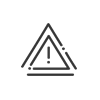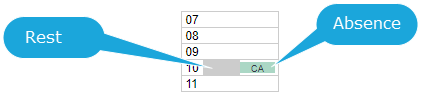Schedules
Daily schedules are used to define a day, whether it be a working day or a day off. For each daily schedule, you shall determine the development of the day and the values that you wish to calculate. Schedules are entirely created in this module. To open the list of existing schedules, click on Setup > Schedules and cycles > Schedules.
It is important to differentiate between two types of daily schedule:
•The rest schedules which are schedules with no working period defined
•The work schedules which have at least one working period defined
A schedule consists of a Working day which defines the overall appearance of the schedule and, if relevant, other Windows to perform specific calculations. It is compulsory to determine in all the daily schedules the Contracted time to be worked during this day (value taken into account in the contracted total). The working day may cover 72 hours as a maximum. If the duration of the day exceeds 24:00 hours, you must put a + or - after the hours: 6:00+ means 6:00 hours on the next day; 3:00- means 3:00 hours on the previous day. A daily schedule may contain up to five Working periods in a day, which should correspond to the periods during which employees usually work. This means simply entering the clocking times expected from an employee who complies with the desired working day. There is not necessarily a direct link to be respected between the duration of the work periods defined herein and the contracted time (day or half-day). Indeed, you may define an 8-hour working period for a Friday while maintaining a contracted time of 7 hours or even define a working period for a Saturday when the contracted time is zero. It is possible to set the Contracted time for the morning and the afternoon when they are different. This allows you to credit the correct durations in case of a half-day absence. The Minimum time and the Maximum time allow you to generate anomalies if the employee does not work enough time in the day, or if he/she works too much. The minimum time test takes unpaid absences into account to avoid generating any anomalies in the case of an absence which is justified, but unpaid. Example: A Working day window covers from 0:00 to 24:00 Contracted time for one Day: 7:00 hrs, Morning: 4:00 hrs, Afternoon: 3:00 hrs Minimum time: 5:00 hrs and Maximum time: 10:00 hrs If an employee works in this window for less than 5:00 hours, the system will generate an Attendance time insufficient anomaly. Similarly, if the employee works for more than 10:00 hours, the system will generate a Maximum time exceeded anomaly and stop counting the time. The Working day, Week day or Calendar day concept is used to calculate absences.
For a schedule to be clocked on the terminal by the employees authorised to clock the schedules by exception, the Schedule entered on terminal check box must be activated. You may select a daily schedule in the dropdown menu if you want to apply an Different schedule for public holidays on all the public holidays worked. You can select a daily schedule from the dropdown menu if you want to apply a Different schedule in case of remote working to all remote working days. Indicate whether you want the Also use this schedule for half-day remote working option to apply to this schedule.
Activate the Maintain remote working in case of rest check box if you want remote working to continue to be displayed on the planning screens and the collaborative workspace calendars during the absence in question. To generate clocking-ins and clocking-outs automatically for employees, activate the Generate the clockings automatically from working periods check box. Automatic clocking times will correspond to clockings in and out during work periods. However, the user will be able to clock on a terminal if he/she has a Terminal use profile. In order for the schedule to be displayed on the full day in the planning, Merge the mornings, afternoons and nights in the employee planning must be checked. For half-day rest schedules, it is possible to set up a specific absence management.
|
To create a new daily schedule, you must open the list of daily schedules from the Setup > Schedules and cycles > Schedules menu. There are three methods for creating a schedule: A.From a template The concept of inherited schedule is used to create a vast number of schedules created by duplicating a daily schedule called "daily schedule template". 1.Click on 2.Select the schedule from the list of existing schedules for which you are authorised. 3.Next. 4.You may change the Description, the Abbreviation and the Working periods for the new schedule created by duplication. 5.If necessary adjust the window hours created in relative. 6.End. B.Duplicate 1.Click on 2.Select the schedule from the list of existing schedules for which you are authorised. 3.Next. 4.Enter the Description and the Abbreviation. 5.Chose the colour for this schedule. 6.Make the modifications you want in relation to the duplicated schedule. 7.End. C.From a blank form 1.Click on 2.Next. 3.Enter the Description and the Abbreviation. 4.Chose the colour for this schedule. 5.Select the Schedule type. 6.Indicate whether there is an Owner for this schedule. If so, select the person(s) concerned from the list. 7.Enter the parameters for the Working day. 8.Go to the Windows tab to create a new window then select the desired type of window (for further explanations about windows, see here) and complete the required fields. 9.Click on Save to confirm all the windows that you need. 10.Follow these instructions to link this schedule to a folder or an entity. 11.Click on Finish to validate your new daily schedule. |
![]() Calculation according to the schedule type
Calculation according to the schedule type
For easier management, there are various types of daily schedules, particularly for absence times and in the display.
When an employee does not work 100%, you may need a special calculation when an absence takes place on a partially worked day. For half-day rest schedules, it is therefore possible to set up special management of absences (without needing to set up a range of absences): Taking half-day rests into account in the management of absences:This option can be used to define a group of absences impacted by half-day rest. The calculation will be defined by the following fields: Fixed time for an absence and Total in days for an absence. If the user activates the relative mode for this field, the Fixed Time for a complete absence = Sum of durations of all working periods +/- hh:mm. The calculation on the basis of the entered information is then displayed below the field. The total in days for a complete absence cannot be modified. On a work schedule with half-day rest in the morning: if the absence is part of the group of absences set up, the one-day and 2nd half-day absence records take the fixed time in hours set up in the window and 0.5 days. If the absence record is on the first half-day, both the time and the number of days will be 0. The other calculation cases are not modified. On a work schedule with half-day rest in the afternoon or night: if the absence is part of the group of absences set up, the one-day and 1st half-day absence records take the fixed time in hours set up in the window and 0.5 days. If the absence record is on the second half-day, both the time and the number of days will be 0. The other calculation cases are not modified. Example: A work schedule with half-day rest in the morning and a Fixed Time for an absence at 3:30. The employee is absent in the afternoon. By setting an absence for an entire day, it applies only to the afternoon with a total of 3:30 and 0.5 days. In the calendar of absences, rest is distinguished from absence.
|