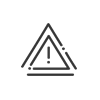Calculations
Calculation configurations
The calculation configurations allow you to define globally the system's calculation parameters and their application dates. They may be accessed from the Setup > Calculations > Calculation configurations menu.
|
With the Multi-entity option, you can define the parameters by entity. |
 Rounding on totals
Rounding on totals
The Rounding on totals tab concerns the roundings applicable to the hours worked by the employees. These roundings have no impact on clocking times (Rounding on clocking in or Rounding on clocking out) but on the total hours worked for a determined period. It is possible to round the actual total, the paid total, overtime and special hours. Each of these roundings can be calculated on a day's, week's, work cycle's or period's total. For each of the roundings, you must indicate its value and the tolerance which allows you to determine the limit to round up to the nearest value. All values in this screen are in minutes. Example: To round off the actual total for the week to 15 minutes with a 5 minutes tolerance, it will be as follows: •If the employee has worked for 34hrs39mins, it is rounded to 34hrs30mins, •If the employee has worked for 34hrs40mins, it is rounded to 34hrs45mins, •If the employee has worked for 34hrs46mins, it is rounded to 34hrs45mins, •If the employee has worked for 34hrs55mins, it is rounded to 35hrs00mins, To add a rounding up calculation mode, you must: 1.Click on 2.Enter a Description for these roundings. 3.Choose the Date and the respective Roundings and Tolerance. 4.Follow these instructions to link this configuration to an entity. 5.Click on Save to confirm the creation. It is possible to have a history of all hourly rate changes for each entity. In this case, click on |
 Balance
Balance
Left at zero if no clocking: If this box is activated, the contracted value for the working day will not be added to the balance account if the person does not clock. In other words, the person must not make up the time for this "missed" day. This function is useful if there is no absence type management. Left at zero if forgotten clocking: Activating this option is not recommended. It is used to neutralise the balance account debit if there is a clocking omission (odd number). Reset: Select the balance reset frequency. •The weekly balance corresponds to the total of the differences between the paid total and the contracted total for the week •The cyclic balance corresponds to the total of the differences for a cycle (if any). •The balance reset at the start of the year corresponds to the permanent value. Limiting the positive/negative balance: Limitation allows you to determine limit values for the balance calculated by the system. Depending on the configuration defined in the Configuration module, it can be limited at the end of the day, of the week, of the cycle or of the period. If the account is exceeded, it may either simply trigger an anomaly, or remove the extra hours. Simply check the corresponding boxes. The value of this limitation shall then be determined in the work cycles. When the Modifies the paid total box is activated, these limited hours will not be paid. Example: With a weekly limitation of the balance for the week +2hrs and a periodic limitation of the total balance +4hrs, you will have:
It is possible to have a history of all limitation changes for each entity. In this case, click on |
 Flexileave
Flexileave
The Flexileave tab is used to allow employees to be absent when they wish to and without preliminary declaration if their balance is positive enough. In this case, the system creates the Flexileave absence. To configure Flexileave, you must: 1.Click on 2.Select Flexileave absence type in the dropdown list, from all those you created previously. 3.If you manage flexileave in days and not in hours, you can enter a value ranging between 0.00 and 1.00 here. This multiplying wage band indicates, whatever the flexileave absence duration, if the system must include the absence contracted time (wage band of 0.00), fractions of absence days (for half-days, wage band of 0.50) or systematically full days (wage band of 1.00). Using the wage band (0.5 or 1.00) allows employees not to take the authorised number of absence days in several absences of short duration. it is possible only if flexileave is managed in days rather than hours. 4.Select Flexileave absence calculation mode (days or hours). 5.Follow these instructions to link this configuration to an entity. 6.Click on Save to confirm the creation.
|
 Overtime
Overtime
The overtime hours are the hours that are worked (or paid) outside the legal schedule. These hours are broken down to overtime accounts. Calculation reference The Application date allows you to make configuration changes without the results earlier than this date being modified. To modify the overtime calculation reference while maintaining the change history, you must click on If + hours are used Force calculation in physical week from 00:00 of the 1st day of the week to 24:00 from the last day. The calculation takes into account the day on which the hours are worked. For example, if an employee works at night on a Sunday from 9 p.m. to 5 a.m.+, then the hours from 9 p.m. to 12 a.m. will be used to determine the overtime for that week and the hours from 12 a.m. to 5 a.m.+ will be used for the following week. This option works for weekly, cyclic and periodic overtime. If the option is not checked, all hours are taken into account in the same week for the overtime calculation. Select the account for Overtime hours not paid as bonus, e.g. overtime without benefits when the weekly limit of actual total time has not been exceeded. Weekly overtime •Standard hours exceeded: Overtime is triggered beyond the limits defined in the work cycles. •Daily overtime calculation without control on weekly total: the principle for calculating this overtime means that an additional condition must be respected (condition 2 in the Overtime hrs in 2 accounts window) according to the following rules: oIf condition 1 for the overtime window is respected, then the number of hours worked beyond the condition 1 limit up to to the pro rata of the number of hours worked in the condition 2 window will be added to the first overtime account, and the rest of the hours worked in the condition 2 window will be added to the 2nd overtime account. oIf condition 1 in the overtime window is not respected, then all the hours worked in the condition 2 window are added to the 2nd overtime account. •Daily overtime calculation with control on weekly total: the principle is to total overtime worked over the day in a specific account. Then, at the end of the week, the total of these hours will be divided between the different overtime accounts (Overtime hrs on a day's time window). •Validation of daily overtime within weekly total: The principle is that the overtime hours calculated over the day are only authorised when the weekly total exceeds a certain value (e.g. 40 hours per week, see Overtime hrs conditioned on weekly total window). Tax-exempt overtime hours Here you can enter the start and end dates for calculating tax-exempt overtime hours. |
 Compensatory leave
Compensatory leave
The Compensatory leave tab allows you to set up the various limits for the compensatory leave calculation. This function is not used in the UK. Compensatory leave is an absence allowance calculated according to the number of hours worked beyond a certain weekly limit (overtime hours quota). This allowance changes when the employee reaches a number of annualised overtime hours determined for the year (the annualised hours). The calculation of compensatory leave is different according to the number of employees in the organisation; if necessary, activate the Use of calculation mode for organisations over 20 employees check box. 1.Click on 2.Enter a Description. 3.Indicate the application date. 4.Enter how compensatory leave is calculated before and after exceeding the limit of annual overtime hours. Compensatory leave may then be customised when each work cycle is set up. 5.Follow these instructions to link this configuration to an entity. 6.Click on Save to confirm the creation. It is possible to have a history of all compensatory leave. In this case, click on |
 Breaks
Breaks
The break time is generated according to the actual working time with the possibility of carrying over the unused break rights to the following days. The paid break with conditioned duration has 4 different configuration possibilities for transferring the acquired rights: •Without transfer of rights: the break time is only acquired for the current day and is not transferred to the other days if not everything has been taken. •Transfer of rights to the previous day and the next day: the break time acquired and not taken is carried forward to the previous day if the employee had taken more break time than he/she had acquired, or to the next day so that he/she does not lose the rights he/she has acquired. •Transfer of rights to the previous day and the next day and time without right: same as the previous choice, except that the time that did not produce a break time calculation is also carried forward (e.g. an incomplete hour, etc.) to generate more break time the previous day or the next day. •Transfer of rights to the week and time without right: same principle as the previous choice, except that the time is carried forward weekly and not just for the previous day and the next day. For the last two choices, you may also check the Rights not taken deducted from the actual total at the end of the week box to remove the break time that has been acquired but not taken by the employee from his/her actual total at the end of the week. A paid break with conditioned duration clocking is affected by schedule windows: The aim of activating this option is to impact the paid break with conditioned duration clocking by other schedule windows like rounding or clocking in/out windows. Example: Employee’s daily schedule from 6:00-11:00, clocking-out allowance at 11:00 Clockings: 6:00 - 12:13 (start of paid break) - 12:29 (end of paid break) - 12:30 (end of working day). If the box is ticked, Kelio calculates 5hrs of attendance (paid total) The clocking-out allowance at 11:00 is complied with. If the box is not ticked, paid total amounts to 6hrs13min! |
 Activity
Activity
In the Activity tab, you may indicate the contracted time for an activity when it is expressed as a whole day. 1.Click on 2.Enter a Description. 3.Indicate the application date. 4.Enter the Contracted activity time (day equivalent). 5.Follow these instructions to link this configuration to an entity. 6.Click on Save to confirm the creation. It is possible to have a history of all the contracted activity time. In this case, click on |
 Schedules and cycles
Schedules and cycles
Public holidays If the box The contracted public holiday time credits the contracted totals is checked, the contracted value (in hours) of the public holiday schedule is added to the contracted total. Work cycles This option is for cyclic schedule or shift schedule changes. If the box Activate cyclical calculations if work cycle changes is not checked, the end of cycle calculations will only run at the end of the work cycle. If the box is checked, the end of cycle calculations will be triggered with each cycle change and the results will be reset to zero at the start of the next cycle. Example: cycle 1 starts on 02/11 for a duration of 2 weeks. Cycle 2 starts on 09/11 for a duration of 2 weeks. An employee is assigned to cycle 1 from 02/11 and to cycle 2 from 09/11. If the box is not checked, then the cycle will start on 02/11 and end on 22/11. If the box is checked, there will be a first cycle from 02 to 08/11, then a second from 09 to 22/11 with a reset of the cycle 1 results on 09/11. At the end of the cycle, the system calculates any cyclic overtime hours, end-of-cycle limitation, etc. Annualised hours cycles For Annualised hours cycles, a rule/extension can be dynamically assigned to the annualised hours cycle and/or on cycles by exception. If this box Activate the rules/extensions which are dynamically assigned to an annualised hours cycle even if cycle is present by exception is not checked, then the rules/extensions assigned to the annualised hours cycle will only run if the employee does not have a cycle by exception assigned to the day. If the box is checked, then the rules/extensions assigned to the annualised hours cycle will run. In both cases, the rules/extensions assigned to cycles by exception will run. End of contract When there is an end of time contract (end of time contract without contract the following day or presence of another time contract the following day with reset checked), if this box is checked, then the system will trigger all the end of week, end of cycle and end of period calculations at the end of time contract date. For example, if overtime is calculated at the end of the week, then when an employee leaves the company before the end of the week: •if the box Activate weekly, cyclic and periodic calculations in case of end of time contract is ticked: overtime will be calculated on the day of the end of the time contract. •if the box is not ticked: there will be no overtime calculation on the end date of the time contract. |
 Monitoring absenteeism
Monitoring absenteeism
In order to measure the incidence of absenteeism of one or more employees, it is possible to calculate the Bradford factor related to each employee and possibly to generate a report out of it. This factor reflects both the duration and the number of leaves taken. 1.Click on 2.Enter a Description. 3.Indicate the application date. 4.Define the absence types to be registered in the total 5.Follow these instructions to link this configuration to an entity. 6.Click on Save to confirm the creation. It is possible to have a history of all the registered type changes. In this case, click on |
 Leave and overtime
Leave and overtime
This option must be enabled from the Configuration > Software > Customisation > Time & attendance management calculation > Holiday Overtime Calculation module.
This setup is primarily intended for customers in the UK. Their specific requirement is to add to the payment of their leave periods the average number of overtime hours acquired during the 12 weeks preceding their leave.
Example: An employee has a 20-hour weekly contract. For several weeks, he/she has to work overtime due to a heavy work load. They he/she places a week's leave. The hours paid for this week of leave will be 20hr plus the average number of overtime hours worked during the 12 previous weeks.
For your setup: 1.Click on 2.Enter a Start date. 3.Define the Number of weeks to be taken into account for the calculation. 4.Select the Group of absences concerned by this calculation configuration. 5.Tick the Apply the calculation to half-day absences check box to take them into account in the calculation. 6.Select the Calculation reference. 7.Select the Number of days worked account in the dropdown menu. It is a prime account that you have set up to calculate days worked. 8.If necessary, select the Overtime accounts that must be taken into account for the calculation and define an Increase.
|
 Attendance management
Attendance management
This tab is used to centralise the calculation references for the management modes: attendance indication and attendance time entry/attendance indication. To end the presence automatically, the system works on the basis of either the contracted time in the schedule or the working period. It is also a matter of defining the time to be counted if the indication involves a rest schedule. |
 Leave acquisition
Leave acquisition
You will need to create an assignment rule for every absence balance you want to populate. 1.Click on 2.Enter a Description. 3.In the bottom left of the screen, click on 4.Indicate the dates between which you want the acquisition to apply. 5.Enter a Description and a Comment (if necessary). 6.Select the default acquisition you created earlier. 7.Exceptions can be applied on two levels. You have the choice between: Nature of contract (CDD, CDI, etc.) Contract type (employee or temporary worker) Customisable fields (select in the dropdown menu) 8.Apply to make the required elements available for selection in the table that appears below. 9.Click on 10.Select the required elements from the list of exception criteria created earlier. Add a Comment (if necessary). Click on 11.Repeat as many times as necessary. 12.Save.
|
Periodic overtime
In addition to performing calculations by day, week or cycle, you may calculate overtime based on your end-of-period calendars. With this function, Kelio can adapt Kelio to all collective and company agreements. Three calculation methods are available. At the end of the pay period, they enable the following to be allocated to the overtime accounts:
•The hours completed beyond the period's contract time,
•The hours completed beyond the planned schedules for the period,
•The hours completed beyond a determined periodic limit.
1.From the Setup > Calculations > Periodic overtime menu, click on ![]() or right-click on the list in the bottom of the screen and select Add.
or right-click on the list in the bottom of the screen and select Add.
2.Enter a Description.
3.Enter the validity dates.
4.Select the limits for the period (as well as the limits and overtime account associated with each limit if the type of limit is the contracted time or a set value using the ![]() button).
button).
5.Click on Save.
The calculation mode will then be defined in the employee file.
Leave acquisition
Kelio will help you automatically calculate leave allowance for your employees. All you need to do is define the conditions that must be fulfilled in order to be granted the requested leave and the circumstances in which this allowance can be reduced.
1.From the Setup > Calculations > Leave acquisition menu, click on ![]() or right-click on the list in the bottom of the screen and select Add.
or right-click on the list in the bottom of the screen and select Add.
2.Enter a Description.
3.Define an Abbreviation and a Comment (if necessary) in order to make the calculation easier to understand.
 Acquisition tab
Acquisition tab
1.Select the Calculation mode. You will need to choose either Working day or Week day. The system needs to know which days of the week to take into account to prorate the acquisition in case of arrival or departure during the accounting year, or to calculate the deductions in case of absence. 2.Check the boxes for the Days that are considered Week days. 3.Select Acquisition balance in the dropdown menu. These are the absence balances and leave balances created earlier in the system. 4.Select the Acquisition mode.
5.Acquisition in case of sick leave - Kelio recommends setting up your software to indicate registration of the PL calculation in case of sick leave.
To fix the cap, indicate the annual/monthly acquisition value in case of sick leave. You can indicate a balance that will save information on PL days in case of sick leave (optional).
6.Check the Acquisition rounding option if you want the values to be rounded off. Indicate the rounding threshold and a Tolerance (if necessary). All rounded values are rounded up. In the Rounding time section, indicate whether you want to round the total value at the end of the at the end of the acquisition period, or each monthly value. For example, with a rounding of 0.5 and a tolerance of 0.2, if the acquisition is 24.30 days, it will be rounded to 24.5 and if it is 24.15, it will be rounded to 24. 7.Specific rules can be created for part-time workers. In the dropdown menu, select whether you want part-time acquisition to be: a.Identical to full time b.Proportional to the time contract rate c.According to the proportion of days worked 8. Select the Impacted result. In actual mode, the system does not calculate the acquisition in the future. In estimated mode, the future acquisitions are calculated up to the end of the accounting year. 9. Save. |
 Acquisition reduction tab
Acquisition reduction tab
Here, you can define the conditions for reducing an allowance in case of absence. 1.Click on 2.Select a Group of absences that does not produce leave allowance. If this group does not exist, you will need to create it in the Setup module. 3.Select the Absence calculation mode in the dropdown menu. In the case of a week's absence, in Calendar mode, the seven days of the week will be taken into account when applying the reduction. In According to the mode of acquisition calculation mode, only the working days or week days will be taken into account when applying the reduction. 4.Indicate how the reduction for absences in hours is calculated. a.Do not take into account - Absences in hours are not taken into account in the reduction. b.Reduction identical to a one-day absence - Absences in hours will result in the same reduction as a one-day absence. Example: An absence of 9 to 10 am in a 7-hour day is counted as a one-day absence. c.Reduction based on absence total day - The system takes the absence total into account in order to calculate the reduction. Example: An absence of 9 to 10 am in a 7-hour day is counted as ⅐ of a day. 5.Select the Acquisition reduction mode in the dropdown menu. a.In Proportional to the absences mode, each absence day reduces the acquisition proportionally. b.In By level mode, a reduction defined by the user is applied every x days of absence. c.In Reduction for sick leave mode. This reduction is designed solely to calculate the PL days acquired due to sick leave.
6.If the reduction does not apply from the first absence day, define an Allowance. Indicate when you want this to be reset to zero: On the 1st day without absence or At the change of accounting year. If the employee does not have the required seniority, the reduction will apply from the first absence day. It is possible to have several allowances depending on seniority. Add levels by clicking on 7.Confirm. 8.Create other lines using different configurations if necessary. 9.Save. |
See also: