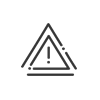Work cycles
We have seen that the daily schedules are used to define the organisation of a day, whether worked or not. These daily schedules must then be incorporated into a weekly schedule (or work cycle) to define the organisation of a full week. It is the work cycle that will be assigned to the employee in his/her file. There are several types of work cycle:
•The regular work cycle,
•The shift work cycle which allows you to manage several shifts for several weeks,
•The cyclic work cycle which allows you to manage one work cycle distributed over several weeks,
•The annualised hours work cycle which allows you to distribute work cycles to various periods of the year, managing the annualised hours balance, objective, etc.
Let us examine these various types of work cycle in detail. In each work cycle, there are common tabs: the Daily schedules tab, the Balance limitation tab, the Limits tab and the Options tab.
1.From the Setup > Schedules and cycles > Work cycles, click on 2.Enter the Description and the Abbreviation. 3.Choose Colour and Shading which will represent the work cycle. 4.Indicate an Owner if necessary. General taba.Select the Processing day of the week (closing date for weekly calculations). b.If you want to create a cyclic work cycle, enter the number of weeks that the cycle must last. c.If you want to create a shift work cycle, specify the number of weeks for the cycle and the number of shifts which will follow the work cycle. d.Complete the Date on which the cycle is going to start; blue lines indicate the ends of cycle (three weeks in the cycle will generate a blue line every three weeks). e.Indicate whether you want to calculate the balance for the people working on this work cycle. These columns are now shown as empty if the work cycle does not control the balance. Daily schedules tabThis tab enables you to distribute the daily schedules created earlier for each day of the week. a.To define a schedule on a day, you must switch to creation mode by clicking on the b.Select the daily schedule in the right hand part of the window. Each column may be sorted to make it easier for you to search. c.Click on the day of the week you want. To make the schedule easier to read in the calendar, the daily schedule colours are reused. d.Do the same for the other days to complete the week; each day must have a schedule. Distribution tabFor a cyclic work cycle, the distribution of the daily schedules over the year is displayed. The cycles are separated by a blue line. For a shift work cycle, the table provides the list of shifts with their weekly distribution. In this way, you can know who starts the cycle and with what schedule. a.Click on the Shifts column to modify the description of each shift. b.Click on c.The Cycle start week column will define the first week of the cycle for each shift. Balance limitation tabThis tab allows you to set up the maximum and/or minimum values that may be taken on by the balance. The various limitations are shown only if they have been confirmed in the Software options in the Kelio Configuration module. There are two types of balance, the limits of which can be set up: •The total balance, which is constantly recalculated according to the hours worked by the employee and includes the balance values calculated from the time when the employee starts to be taken into account. •The balance of a period, this period may correspond to the period defined in the end of period calendar or be weekly or cyclic. In this case, the balance is calculated from the start until the end of the period defined. For each of these balances, the minimum and maximum values that it may take on, must be set up here. If the limitation of the balance must not be done for a given period, you must put the values 999 as a maximum and -999 as a minimum. You may choose whether you want to simply have an anomaly if the limitation threshold is exceeded or if the balance will actually be modified. Limits TabThis tab refers to the setup of overtime. Details on setting up overtime can be found here. The other information refers to the overtime calculation frequency: •Cycle (shift or cyclic work cycle), overtime is calculated at the end of the cycle. For example, for a three week cycle, you may have a first limit to 105hrs00 (3x35hrs), a second one to 117hrs00 (3x39hrs) and a last one to 126hrs00 (3x42hrs). •Week (different limits, shift or cyclic work cycle), overtime is calculated at the end of the week but the limits vary from one week to another. For example, you can have a limit to 30hrs00 on the first week because employees work less hours when in the morning shift, then limits to 35hrs00 for the other weeks. •Week (same limits), overtime is calculated at the end of the week, without week distinction.
a.Select the frequency (see above). b.Click on the Limits button and then on c.Select the Overtime account to be credited in the dropdown menu. d.Indicate the limit. e.Save. The last part, Compensatory leave limits, concerns the limits on the calculation of compensatory leave. These limits are entered in the calculation definition. The values that are indicated here can be modified when the calculation of compensatory leave related to this work cycle does not follow default settings.
You may have several accounts with the same limit. This allows you to count hours both for a premium increase and for a tax-exempt hours account for example. Options tabThis tab allows you to set up the data which are not standardised in the Kelio system. This screen is therefore used to indicate the parameters required to use the flexileave and balance interruption. Flexileave (optionnal): As for compensatory leave defined in the Limits tab, values must be completed here if the calculation of Flexileave related to this work cycle does not follow standard parameters in the calculation definitions. The flexileave is a type of absence that will be generated automatically for the absent employee when they have enough hours in their balance and when the absence duration corresponds to a minimum requirement. A flexileave absence allocates hours to the employee's balance. You must therefore complete the minimum value that the employee must have in their balance for their absence to be considered as a flexileave absence. For the same reason, you must indicate what the minimum duration of this absence must be. Balance interruption (optional): Balance interruption is a method which allows the employee to indicate to the system (by pressing a key on the clocking terminal) when he/she stops his/her balance calculation and starts to work overtime. The employee is allowed to use this key if the value of his/her balance is high enough. You must indicate this value here.
5.Assign this work cycle to a folder and/or an entity. 6.Click on Save to confirm the creation of the work cycle. |
The work cycle allows you to manage different schedules on several weeks, provided there is always a loop in these schedules. Let us imagine, for example, an employee who works four days on the first week, five days on the second week and six days on the third week, then again four days in one week and so on. The creation method is the same as for the work cycle: 1.Switch to the creation mode by clicking on 2.Select the daily schedule for the first week and click on the relevant days in the first week of a cycle (cycles are separated by a blue line in the Distribution tab). 3.Repeat the same operation for the other weeks. 4.When you click on a day of each week, its Description may be modified in the Week field. 5.Assign this work cycle to a folder and/or an entity. 6.Click on Save to confirm the creation of the work cycle. |
The shift work cycle allows you to define in advance, for several groups of employees and on a cycle, what the schedules to be completed and their frequency shall be. For the explanation, let us take the simple example of a schedule which includes three shifts working on a three week cycle (first week: morning, second week: afternoon, third week: night). The creation method is the same as for the work cycle: 1.Switch to the creation mode by clicking on 2.Select the morning schedule. 3.Click on the days of the week when the shift selected will work in the morning. 4.Select the afternoon schedule then the night schedule and click again on the relevant days. 5.Select Saturday's and Sunday's schedules and click on them in the screen in order to fill in all the ends of the weeks. When the creation is completed, a work schedule must be allocated to each day of the week which is displayed on the screen. 6.When you click on a day of each week, its Description may be modified in the Week field. 7.You must then define the shifts to determine the distribution of the shifts over the cycle (Distribution tab). 8.If you click on 9.It is possible to add automatic schedules if the schedule is not strictly followed. In this case, click on the button 10.Assign this work cycle to a folder and/or an entity. 11.Click on Save to confirm the creation of the work cycle. |