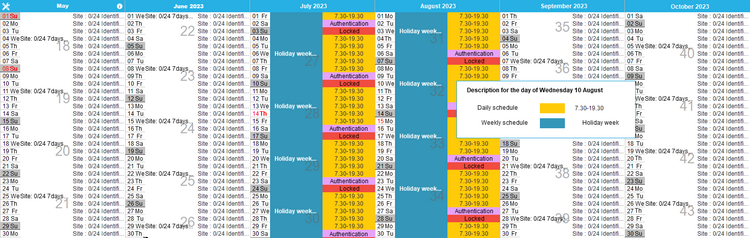Annual crossing schedule
The annual crossing schedule defines the crossing mode of an access over an entire year. The annual crossing schedule consists of weekly and/or daily crossing schedules.
To create a new annual schedule, you must first open the list by clicking SET UP > Access > Schedules > Annual schedules. A list of existing schedules appears at the bottom of the screen (Area 5).
Create a new annual schedule
1.Click on ![]() or right-click on the list and select Add.
or right-click on the list and select Add.
When you want to create a new schedule in the Kelio system, it may seem tedious to enter all the year’s schedules again. In that case, if an existing schedule has approximately the same characteristics, it is possible to copy the data from the latter.
Duplicate
a.Select the schedule to duplicate.
b.Enter a Description for this schedule.
c.Save.
Create an annual schedule with the weekly schedule by default
a.Enter the Description of the schedule.
b.Save.
Graphic mode
2.From the ![]() palette, click on the Daily or Weekly tab depending on the type of schedule that you wish to assign.Clicking the
palette, click on the Daily or Weekly tab depending on the type of schedule that you wish to assign.Clicking the ![]() icon allows you to display the graphical view of the selected daily or weekly schedule.
icon allows you to display the graphical view of the selected daily or weekly schedule.
3.Select the schedule you want to assign.
4.Click on the start date, drag up to the end date then release the mouse button. The assignment window opens.
a.Select the Schedule to be assigned using the drop-down menu if necessary.
b.Select an Input mode (Date to date, Recurring or From a date).
5.Click on Validate to save the assignment. The graphic representation is updated.
Direct input from the calendar
6.Click on a day of the schedule to open the assignment window. Follow the instructions above.
|
Positioning the mouse over the graphical view allows you to display the details of the schedules that use it. |
Clicking on the Print button allows you to run a planning report.
The example which follows is based on the date-to-date mode. The selected weekly schedule will apply during the holiday period from 1 July to 31 August.
Planning display
In the 1st column which is displayed, two buttons appear beside the name of the month:
![]() Click on this button to display the calendar filter to set up the display of:
Click on this button to display the calendar filter to set up the display of:
•the first month displayed, by determining a fixed month or a relative month.
•the week numbers. Depending on your country, you can define whether the first week of the year will be:
othe first week of 4 days (default mode)
othe first full week,
othe week beginning on 1 January.
•of the public holidays on the calendar.
![]() The calendar legend can be displayed using the Info button.
The calendar legend can be displayed using the Info button.
See also: