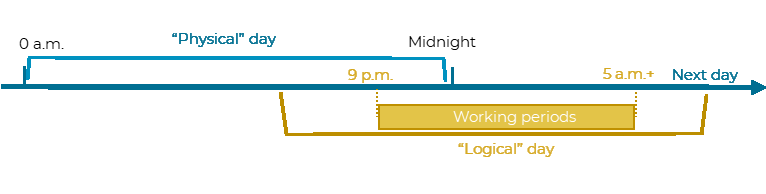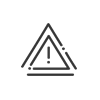Overtime hours
Overtime in Kelio can be calculated in several ways:
•Daily – with a window in the schedules,
•Weekly – the weekly processing day defined in the work cycles,
•At the end of a cycle – every x weeks,
•At the end of a period – according to the end-of-period calendar.
We will go over a few specific cases below.
In France, the labour code stipulates: Article L3121-29: Overtime is counted by the week. Article L3121-35: Unless otherwise stipulated in an agreement mentioned in Article L. 3121-32, the week starts on Monday at 0:00 and ends on Sunday at 24:00. Kelio can calculate overtime at the end of the week. On the other hand, for work performed from Sunday night into Monday morning, the calculation is made at the end of the logical weekly processing day, not on Sunday at 24:00:
However, the overtime calculation can be set up to stop on Sunday night. This works for the following attendance management modes: •Clockings •Automatic clockings •Clockings from period activity files
Setup for forcing calculation in physical days (0-24hr) 1.Activate the software option Totals in physical days (0-24hr) in the Installation module. This option activates a new value “0-24 Hours” for the following accounts: Actual, Paid, Worked, Public holiday actual, Public holiday paid and for absence totals in hours. These values make it possible to calculate overtime in a physical week (from Monday 0:00 to Sunday 24:00 in many cases), even if the employee works from night into morning over the two weeks (working from 9:00 p.m. to 5:00 a.m.+, so 3 hours on Sunday and 5 hours on Monday).
2.From Setup > Calculations > Calculation configurations > Overtime, enable the Force calculation in physical week from 00:00 of the 1st day of week to 24:00 of the last day calculation mode. This option works for weekly, cyclic and periodic overtime. If the option is not checked, all hours are taken into account in the same week for the overtime calculation. 3.The daily schedules must be set up in Hour +, not Hour -. 4.The “0-24 Hours” account that contains the hours of a physical day can be displayed on the following screens: •Attendance: Attendance display customisation •Reports: Customisable report and End-of-period summary •Results: Attendance totals
|
||||||||||||||||||||||||||||||||||||||||||||||||||||||||||||||||||||||||||||||||||||||||||||||||||||||||
![]() Identify overtime worked on specific days or periods
Identify overtime worked on specific days or periods
Certain clients would like to be able to know when the overtime was worked in order to: •Prevent a double surcharge for special hours, •Apply a surcharge to the relevant hours at a specific rate.
The Overtime breakdown function can be used to pinpoint the moment during the week at which the employee will exceed the limit of the work cycle, without having to wait for the weekly processing day. Once the limit has been reached, any subsequent hours will go into a different overtime account and will appear on the relevant day. Setup for breaking down overtime hours 1.From Setup > Accounts > Overtime, activate Overtime breakdown account. 2.Add the windows Breakdown of overtime hours in the daily schedules. 3.Assign the accounts to the employees. 4.These hours will be displayed on the activation day and at the end of the week.
|