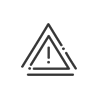Reports
The customisable reports allow the user to create his/her own report if the standard reports supplied are not sufficient. These reports can be private (specific to the user who created them), public (shared by all the system users) or linked to one or more entities. You may also create folders for your reports. To create a customisable report, you must open the list of reports that have already been created by clicking on Time & Activities > Set up > Reports. A list of the reports already created is then displayed, together with the name of its owner if applicable. 1.Click on 2.Enter a Description for this report. 3.If Report with day by day detail is checked, select the default launch period for this report. If it is not checked, you must manually select the period covered by the report.
4.Next. 5.Fill in the content of the report by adding at least one column by clicking on
|
|
6.Validate.
7.Repeat the steps until you get all the desired information,
8.Activate the Private check box and select one or more Owners in the dropdown menu if this report may only be modified by the selected users.
|
For an Administrator - Time and Activities user to run this report, it must appear in the list of reports for which they have authorisation. The owner concept only affects the report's modification and not its launch. |
9.Indicate what should be displayed if there are no results or when the results are null.
10.Click on Save to validate this customisable report.
This function allows you to automatically generate a report on the people present in an area or a group of areas and send it to a predefined printer or as an learning email. Set up a fire report 1.Click on the SET UP > Reports > Fire report menu. In the lower part of the screen are listed the reports that are already created. 2.Click on 3.Enter a Description for this new report and a Detailed description, if necessary. 4.Check the Attendances registered in Time & Attendance management only box if you want to take persons who are only identified on time management terminals into consideration. 5.Click on the 6.Click on the Manage monitoring with counting of people present at meeting points 7.Check the Manage monitoring with counting of people present at meeting points box so that the persons present gather at a predetermined assembly point to sign in as present. This meeting point is created from the Customisable fields menu beforehand and is associated with each employee from their file. 8.Check the The end of the trigger closes monitoring with counting of people present box to end the fire drill when the alarm stops. Alternatively, you can set a maximum time for the drill. 9.The Selection of readers dedicated to counting frame allows you to link one or more readers (preset) necessary for signing people in as present at your assembly point. Select readers using the Broadcasting 10.To Configure information about the employee , click on the 11.Select the desired Information carrier and define additional information requested by the system. 12.Click the Save button to save the new report. 13.Click on Test the distribution to confirm your setup and generate a test report on the selected information carrier. Has your fire alarm been triggered? Supervise your evacuation and sign-in from the Fire report monitoring module! |
See also: