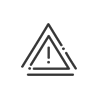Availability posts
When several planners manage different populations, they sometimes need to exchange employees. Availability posts allow these exchanges to be carried out. Each planner views a shared availability post in their planning. Employees that are not needed can be deposited there and those which have been made available by other planners can be borrowed.
 Create an availability post
Create an availability post
To create an availability post, you must: 1.Open the Posts tab by clicking on or Right click in the list of posts Post management. 2.Click on 3.Enter a Description for the post. 4.Select the Type of post Availability from the dropdown list. 5.Select the populations for which you wish to see the availabilities. The system shows all of the populations in the system. If All is selected, the post will cover all employees from all populations, even those added after the post was defined. 6.In Schedules associated with this post, select All, if the employee can work on all schedules for this post. Otherwise, open the list of schedules by clicking on 7.Follow stages 6 to 15 of creating posts. |
An employee is assigned to an availability post using the palette, in the same way as for automatic assignment in the resources planning view. Instead of searching for a person in the long list in the palette, you can use the dropper to take an employee from the planning and assign him/her to another post. Simply press a on your keyboard, click on the element and place it where you want it. You can also right click on the person in the list, and make him/her available, as from the resources planning.
When you try to assign an employee to an availability post when he/she does not belong to any population defined for this post, a message informs you that this is impossible. The same applies to job titles, skills and schedules. You must then choose an employee in the palette who satisfies the necessary conditions. Available employees appear only in availability posts (in black when they belong to your population and in blue when they belong to another population).
|
To delete the availability of an employee belonging to your population, you must: 1.Right click on the person in the list. 2.Choose the Make available link. The setup window for availability criteria is displayed on the screen. 3.Select the line with the dates concerned and click on 4.Validate twice. |
When an employee has been declared available by another section, you can borrow him/her from the availability post. Available employees not belonging to your population appear in blue on the post. They are struck out if you have already borrowed them.
1.Click on the employee concerned. He/she is selected for the entire availability period and appears in red. 2.Right click Borrow. The setup window for borrowing criteria is displayed on the screen. 3.Adjust the Dates if necessary. 4.Select a Section. 5.Add a Comment if necessary. 6.Click on 7.Validate. 8.If applicable add a second borrowing period by clicking on 9.The names of the borrowed employees will then be crossed out.
You can also take an employee from the planning and assign him/her to another post. Simply press Shift on your keyboard, click on the element (which will appear in red) and place it where you want it. A message appears asking whether or not you wish to keep the current planning. If Yes, the employee will keep the planning that he/she had in the original section (schedules, activities, absences, etc.) If No, you must choose from among the absences, schedules, etc. for which you are authorised. This choice is made in accordance with the type of destination post. It is possible to borrow an available employee from an existing section to another section that belongs to the same population open in the planning. The available employee can be assigned to a post and will also remain on the availability post if they are borrowed by a section from the opened population. To make sure you don't get lost, the Borrower section can be displayed by customising the availability posts.
|
To delete the borrowing of an employee belonging to another population, you must: 1.Right click on the person in the list. 2.Choose the Borrow link. The setup window for borrowing criteria is displayed on the screen. 3.Select the line with the dates concerned and click on 4.Validate twice. |
If you have displayed the employee planning in the lower part of the screen (Area 4), the representation of the availability and of the borrowing is the same as in the employee planning. |
See also: