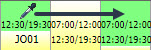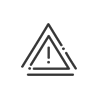Palette
Using the palette, it is possible to assign an employee to a post or the various elements to an employee, in the planning grid.
This box opens when you position the mouse over the ![]() icon. It disappears when you move the mouse outside of the frame so that it doesn't get in your way when you don't need it. You may change its position by sliding the icon to the place on the screen that suits you best. If however you want the box to remain open, click on the padlock at the top right of the frame. When the box is fixed, the padlock is closed.
icon. It disappears when you move the mouse outside of the frame so that it doesn't get in your way when you don't need it. You may change its position by sliding the icon to the place on the screen that suits you best. If however you want the box to remain open, click on the padlock at the top right of the frame. When the box is fixed, the padlock is closed.
To update the information in the box, click on the blue arrows ![]() . You may reduce or expand the frame of the box by using the little arrows
. You may reduce or expand the frame of the box by using the little arrows ![]() that appear when you move the mouse over the sides.
that appear when you move the mouse over the sides.
![]() The resources planning palette
The resources planning palette
This palette contains all the elements that you have activated and to which you are authorised Your authorisations have been predefined in the User rights module.
The last element selected always appears on the first line at top left. In all the tabs you can search in the columns, classify according to entity (optional) and sort into alphabetical order by clicking on the column header. 1.Activate the comments 2.In the Comment tab in the palette, click on 3.If applicable add a level of Sorting. 4.Validate the input by 1.Activate the activities 2.In the favourite activities tab in the palette, click on 3.If applicable add a level of Sorting. 4.Validate the input by See also: |
This palette contains the list of plannable employees from the open population. It is possible to filter the list by Job title, Skill, Work cycle or Organisation chart. The Provisional employees tab contains the list of all the provisional employees that have been created and that can be associated with the post. The Closure tab lets you manage an exceptional and temporary closure of a post. When you close a post (e.g. for a breakdown or on a public holiday), the display on screen changes; the individuals assigned to this post appear in bold, the cell in grey and the requirement automatically switches to zero. To open the post again, click on Opening. The Requirement template tab makes it possible for you to quickly assign a template for multiple posts and for multiple days. |
Instead of searching for a schedule, an absence, etc. in the long list in the palette, you can use the dropper to take an employee from the planning and then assign it to another person. Simply activate the a key on your keyboard. The mouse pointer changes to a hand and the element is ready to be assigned. Keep the a key held down and click on the desired location to assign the element. The dropper only picks up one element at a time. If you have several elements on a particular day, the dropper will only take the one that is visible. Example: You have planned an absence over a day. In the schedule, you can only see this absence since the cell has not been enlarged to display the default schedule. By positioning the dropper on the cell, it will only take the absence.
|
If you have made an input error, you can go back by right clicking in the planning Cancel or by pressing Ctrl-Z. To delete a single entry from a series of assignments, e.g. one day in a week of absence, you must right-click on the day in question and select Delete. A message will appear to ask for confirmation. Confirm via Validate. Another method consists of restoring the default planning. |
Depending on your needs, it is possible to display one or more tabs in the palette. To do this click in the toolbar on the relevant icon. Example: The Absences, Schedules and On-call duties tabs are visible in the palette. Clicking once on the
In all the tabs, whether in the resources planning or post planning palette, you have the option to sort the column descriptions in ascending or descending order. Additional sorting can help you navigate the list more easily. To create a sort, you must: 1.Double click in the Sorting column. 2.Indicate a figure according to your priorities. 3.Click on the Sorting so that the elements are sorted according to your customisation.
Right click in a column header and then on Hide to remove the element from the list To bring it back, click on Display. |
See also: