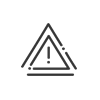Remote working management
This option must be activated in the software options in the Configuration > Software > Customisation > Options > Work organisation > Remote working module. To help you set up the remote working management correctly in Kelio, we have listed the key steps below:
Remote working setup
![]() Set up the remote working types and cycles
Set up the remote working types and cycles
This is configured via the Schedule and cycles > Remote working menu. To have an automatic count of the remote working time, time windows must be set up in the daily schedules. These are a bonus for counting the days and/or special hours for counting the hours. The linked accounts must be created in advance.
|
![]() Set up the remote working balances
Set up the remote working balances
You need to associate the type of bonus that calculates the number of hours or days of remote working (cf. here) to a remote working balance. The configuration of this balance is done via the Accounts > Balances menu. For this balance to be displayed when the employee starts remote working, the remote working balance must be associated with the remote working type. |
In order to respect your organisation’s agreements, two types of control can be set up: •Control of the notice period of a remote working request •Control of the remote working days authorised (with the option of limiting the control to a period from date to date) •Checking the bonus totals and balances These controls may be blocking for the remote working requests or the planning and/or generate anomalies. |
![]() Configuring absences, rests and public holidays for maintaining remote working
Configuring absences, rests and public holidays for maintaining remote working
There are occasions when you may prefer not to see remote working on non-working days. This often applies to absences, non-working public holidays and rest days. As such, you need to define when you want to maintain remote working for each type. This will also affect how remote working is shown in the calendars of the requesters and validators. |
![]() Automatically switching to a remote working schedule
Automatically switching to a remote working schedule
If you use remote working, you may need to put your employees on a schedule that behaves differently to their normal schedule (no balance management, no core window, etc.). You will need to indicate the new schedule that needs to be followed in every daily schedule. |
Remote working for administrators and planners
![]() Assign remote working to employees
Assign remote working to employees
With the corresponding rights, you can assign a Remote work cycle to employees via their time contracts or via the template, both grouped or individually by exception. |
![]() Consider employees as Present on remote working days
Consider employees as Present on remote working days
Kelio allows you to calculate attendance times automatically on remote working days without any action required from the working employees or without giving them access to the virtual clocking terminal on those days. To do this, you need to enable Clockings/Automatic indication(s) if remote working in the attendance management. This function can be set up for the following types of employees: • Employees who clock • Employees who indicate their attendance + (fixed daily rate) • Employees who indicate their attendance by entering their attendance times. |
|
|
The users of the Planning module must have the required remote working planning rights. They will find detailed explanations in the Kelio Planning online help. |
Remote working for the employee
![]() Assign remote working validators
Assign remote working validators
With an Employee Self-Service profile that authorises remote working requests, an employee can make these requests online. To do this, they must be assigned one or more remote working validators via their employee file.
|
![]() Access remote working requests
Access remote working requests
On an employee portal, the absence request tile leads to remote working. It can also be accessed from the navigation menu My Workspace > Remote working request.
Requests that have been processed (accepted or denied) are notified |
![]() Consult remote working and the requests in the absence calendar
Consult remote working and the requests in the absence calendar
Remote working is visible in the annual and monthly calendars of the collaborative workspace but the type cannot be seen. |
![]() Create a remote working request
Create a remote working request
You will find detailed explanations on creating a request in the Kelio Collaborative workspace online help.
|
![]() Clocking virtually when working remotely
Clocking virtually when working remotely
This function authorises the user employee to use the virtual clocking terminal only on their remote working days. This means that they will have to use the terminal on the other days. It is then necessary to activate Access to the virtual clocking terminal according to remote working in the Employee - Mobile Self-Service/Employee - Employee Self-Service right. This is also useful for Attendance indication. |
Remote working for validators
![]() Assignment of higher level and transfer validators
Assignment of higher level and transfer validators
With a Validator profile that authorises the validation of remote working requests, a validator can proceed online. Higher-level and transfer validators for remote working requests are assigned from the employee file.
|
![]() Access remote working requests
Access remote working requests
On the validator portal, the absence request tile leads to remote working. It can also be accessed from the navigation menu Manager workspace > Remote working request.
Requests pending processing are notified on the portal. |
![]() Validate a remote working request
Validate a remote working request
You will find detailed explanations on the validation of a request in the Kelio Collaborative workspace online help.
|