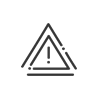Creating a visit
The person responsible for greeting visitors can create a visit directly from ADMINISTRATE > Visitors > Visit schedule without first creating a file for the visitor. When a new visit is created, not all the fields are required. To create one quickly, the date and time for the start and end, the name of the visitor as well as the purpose of the visit are sufficient.
Plan a new visit for a visitor
1.Click on ![]() .
.
2.Select the required visit file model, Validate. The number of fields to complete will depend on the chosen template.
Visitor
3.Enter the date and time for the start and end of the visit. If the visitor is authorised to stay longer than anticipated, check the box Authorised to exceed access time.
4.If this visit is frequently repeated, check the Recurring box.
Example: Visit period from 03/08/2020 to 30/09/2020, repeating every 7 days for 1 day. The visit recurs every Monday until 28/09/2020.
|
It is possible to modify a single occurrence in the series. |
5.Use the search field for searching the visitor's name. If the person does not exist in the database, click on New visitor. By default, the system automatically calls the person Visitor + number from 1 to infinity, automatically incremented by the system each time a new visitor is created.
6.It is possible to enter the Name of the company and other data concerning the visitors.
7.If needed, enter an Attachment.
8.Recurring visitor - select this check box to prevent it from disappearing during automatic clearing tasks.
Host
9.To add the name of the person being visited, use the search field and choose it from the list. Warn sends an alert to the person to inform them that a visitor has arrived.
|
The visit must have started in order for the function to be active. |
Reason for visit
10.Enter the Reason for visit (required).
Visit questionnaire
11.If necessary, roll out the Questionnaire with the visitor and unblock it.
Access
12.Enter the Badge Code of the visitor or click the Last read button to use the last badge number read by the terminals.
|
If the visit is recurring, the badge code is assigned to all visits in the recurrence. |
13.Automatically generate a Personal code using the Generate button. This allows you to immediately define an unused code for another visitor.
14.If a USB biometric reader is connected to your PC, you can run a finger enrolment directly by clicking on Enrolment.
15.In the Profiles area, click on the ![]() button then select the access profiles assigned to this visitor.
button then select the access profiles assigned to this visitor.
a.Select the authorised Site as well as the profile for this visitor from the corresponding drop-down menus. Only profiles attached to visitors appear in this list.
b.Click the ![]() button to validate.
button to validate.
Visit monitoring
16.Start the visit directly.
17.Indicate whether the visitor has received a badge and it has been returned at the end of the visit by checking Badge given to the visitor at the start of the visit.
18.Start the visit. If you make an error, a click on ![]() brings you back to the initial status.
brings you back to the initial status.
19.Close the visit. If you make an error, a click on ![]() brings you back to the initial status.
brings you back to the initial status.
20.If required, enter a Comment for the visit.
Visitors terminal
21.This section provides you with a summary of the actions performed on a visitors terminal.
22.Save by clicking on Validate.
23.Follow this procedure to print a badge.
24.Follow this procedure to print the visit file.
25.You can start the visit once it is created by clicking on Yes to the question Do you want to start the visit?.
|
When the visit is validated, the system automatically creates a visitor record with the settings entered; the other required settings being those from the template visitor. |
|
If the visitor is not allowed access, the system will issue an error message Visitor disallowed. Not possible to create a visit. |
|
If the person being visited is waiting for several visitors, one record per person must be created (use the duplication function). One visitor record cannot contain several visitors. |
See also: