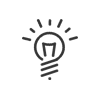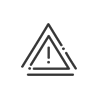Absence / remote working request
This application is accessible from the My Workspace > ... request menu and replaces the requests in hard copy.
A request is made by a Kelio user and submitted to another user who will be called the validator. The latter will accept it or not. When the request is validated by all the users concerned, it automatically creates an absence file or a remote working file in the Time & Attendance Management system.
In order to use the application to the best of its capabilities, it is important to understand the path followed by absence and how they are validated. That is why we explain the following three principles in detail:
•Validator by absence type principle
•Parallel validators principle
•
The Calendar window provides a graphical summary of the requests for the current user, whether they are the requester or the validator.
|
A shortcut can be added to your portal. |
|
You can set up automatic validation for remote working requests. |
Screen for the requester
The left part of the screen gives you access to the menu:
•Absence calendar:Consult your absence calendar. By double-clicking on a past absence, you can view the details of it and attach a document to it (e.g. absence justification),
•Create an absence request: Add an absence request,
•Create a remote working request: Add an remote working request
•List the requests: List your current requests, request the correction/deletion of an absence file with the associated rights,
•Estimated absences: Consult the estimated absence balances and totals,
•Calendar other employees: Consult the absence calendar for another section or a predefined group of people.
|
If you are a manager, you can perform some of these actions for the employees of your population by selecting them via the dropdown menu. Select All to view the grouped calendar of the selected population. |
•An My request box displays a summary of your absence requests awaiting validation, validated, refused and with error. Click on one of these hypertext links to access the details of your request.
•You can also see your authorised Estimated balances in viewing mode. In this screen, you can sort the balances in increasing or decreasing order, by name using the![]() button or by value using the
button or by value using the ![]() button.
button.
|
Remote working balances are only displayed in the remote working request screen ! |
|
If you are Manager, you can also see the estimated balances that you are authorised to view for the employee for whom you have requested the schedule display. |
See also: