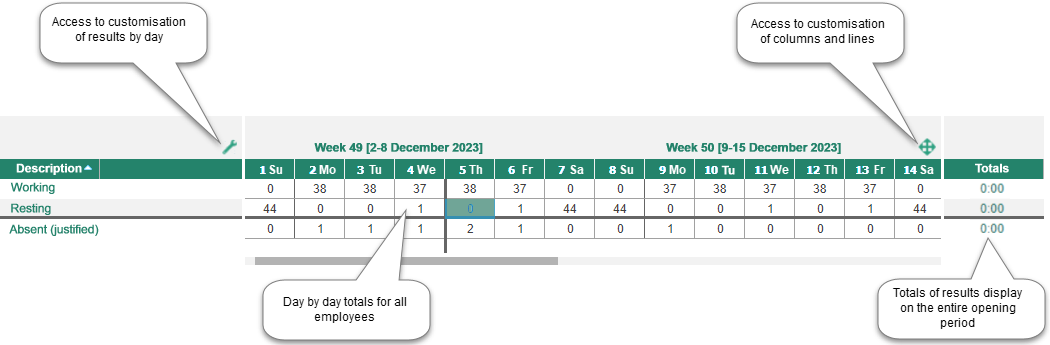Results by day area
The totals area (Area 4) lets you view the sum of the totals day by day (totals of time and attendance management, absences, bonuses, activities, etc.) for all employees. This area can be accessed by clicking on Results by day in the dropdown menu Lower area of the toolbar and may be customised.
Description of the Results by day area
Customisation of the Results by day area
The columns in the results by day area provide various types of information on totals (total number of planned hours, number of sick leave days, etc.). By customising this area, you can select other totals in order to display, for example, all of the totals for absences, night hours, special hours, etc. It is therefore possible to create various customisations and to save them. These types of customisation can then be activated and de-activated on demand in order to view all the desired totals at a given time.
To access the screen for creating customisations, click on the ![]() icon.
icon.
The sub-menu displays the list of all customisations already created and gives you the opportunity to create a new customisation:
•Clicking on one of the customisation areas already created allows you to select and display all information saved in this customisation area.
•Clicking on Customise allows you to open the setup window in order to add, modify or delete a customisation. Follow the same procedure as for the results area.
•clicking on ![]() displays the totals column on the right.
displays the totals column on the right.
See also: